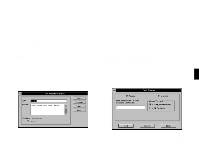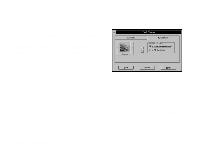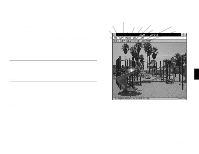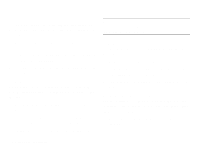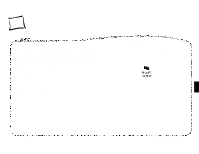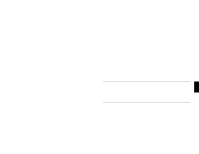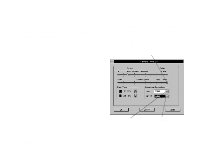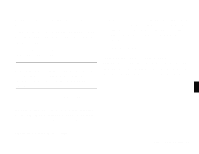Epson PhotoPC User Manual - Page 41
Changing File Information, From the Photo Workshop screen, choose Save As from the File
 |
View all Epson PhotoPC manuals
Add to My Manuals
Save this manual to your list of manuals |
Page 41 highlights
Changing File Information When you work with EasyPhoto, you don't need to keep track of your picture files. EasyPhoto does it for you. However, you can change a picture's file name, file type, or location if you want. Follow these steps: 1 From the Photo Workshop screen, choose Save As from the File menu. The Save As box appears. EasyPhoto automatically stores your picture files in the C:\EZPHOTO\PHOTO directory. The files are named according to the date and order in which they were transferred from the camera. The file type is JPEG (*.JPG), which provides high image quality in small, compressed files. 2 Choose the drive and directory where you want to save the file. 3 Choose the file type: either JPEG or BMP. BMP files are larger (in bytes) than JPEG files, but they can be inserted or imported into most Windows software applications. 4 Type a name for the file in the File Name box. The name you type replaces the name originally displayed. 5 Click OK. EasyPhoto saves a copy of your picture with the new information. When you exit the Photo Workshop and return to the photo gallery, you see a copy of your picture displaying the new file name as its title. You have two copies of the picture: one with the new file information and one with the original file information. You can delete the original if you don't need it. 4-8 Working with Your Pictures