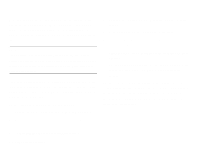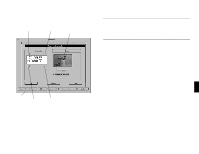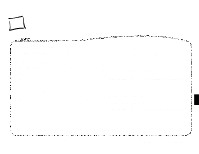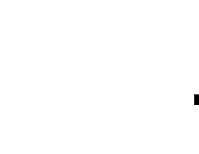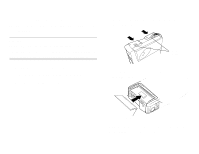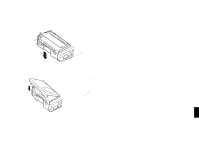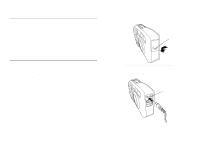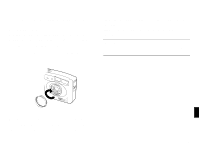Epson PhotoPC User Manual - Page 52
The wrong date and/or time are displayed on your pictures., Part of your picture is missing.
 |
View all Epson PhotoPC manuals
Add to My Manuals
Save this manual to your list of manuals |
Page 52 highlights
ƒ The camera's light sensor may be covered or dirty. Make sure you're not blocking it when you take pictures. You may need to clean it with a soft, dry cloth. ƒ If you're facing a bright light source, you may need to shoot your picture from a different angle. ƒ If you're taking pictures in the snow or at the beach on a sunny day, you may need to use an ND-filter. A 37 mm ND-4 camcorder filter should work in most cases. ƒ Use EasyPhoto or another image editing program to adjust the picture's brightness and contrast. See page 4-7 for instructions. Part of your picture is missing. ƒ Make sure you're not blocking the lens with your finger, hand strap, clothing, or other object. A horizontal or vertical red line appears on your picture. ƒ Red lines are caused by glare. Avoid photographing very shiny surfaces that reflect a glare of light into your lens. ƒ In very bright light, you may need to use an ND filter to avoid glare. Try a 37 mm ND-4 camcorder filter. The wrong date and/or time are displayed on your pictures. ƒ You need to connect the camera to your computer and reset the camera's clock. See page 5-2 for instructions. Whenever you change batteries in the camera you need to reset the clock. The colors in your picture don't look right. ƒ When you take pictures under certain artificial lighting conditions, the colors may be slightly distorted. You can use EasyPhoto to adjust the colors. See page 4-7 for instructions. Your pictures don't look as good as they used to. ƒ Your camera's lens may be dirty or dusty. Try cleaning it following the instruction on page 6-1. 6-4 Maintenance and Troubleshooting