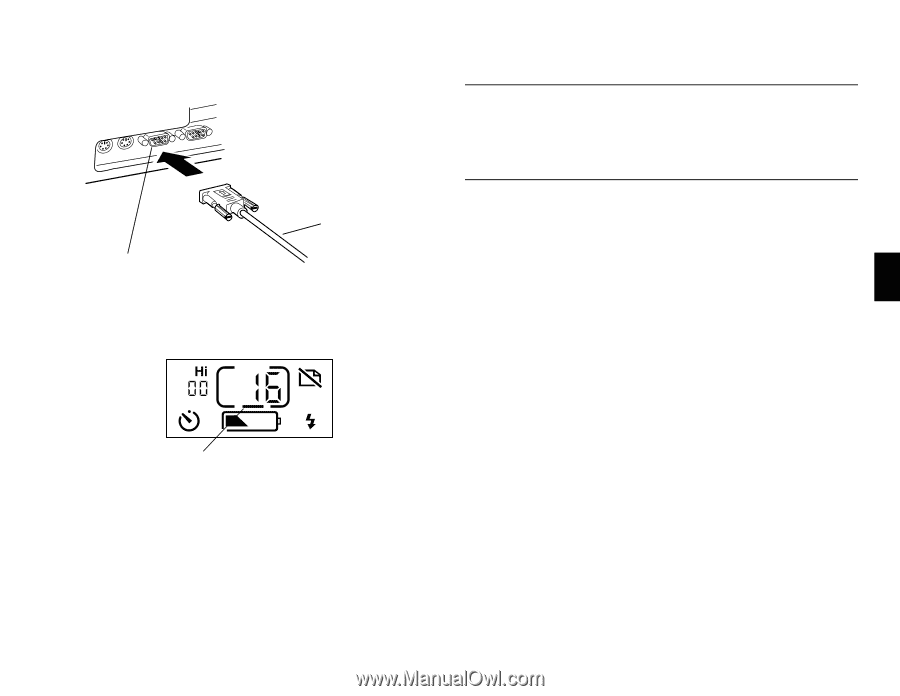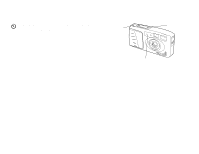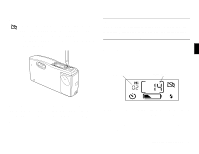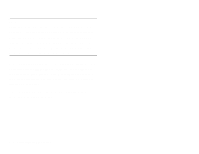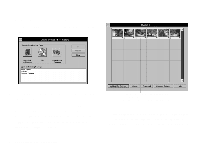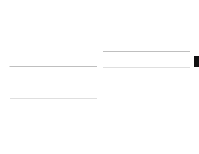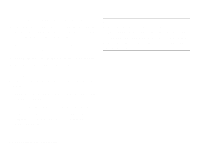Epson PhotoPC User Manual - Page 28
Transferring Pictures to Your Computer, your computer, as explained
 |
View all Epson PhotoPC manuals
Add to My Manuals
Save this manual to your list of manuals |
Page 28 highlights
serial port on computer serial cable 5 Turn on the camera and your computer system. A frame appears around the picture counter on the camera's control panel. AUTO Line indicates that the camera is connected to your computer. TITLE NOTE When the camera is connected to your computer, you can't use any of the control buttons or the shutter button on the camera. You can only operate the camera through your computer. The camera's auto shut-off feature remains in effect when the camera is connected to your computer, but it takes place after 5 minutes of inactivity. To turn the camera back on, you can slide the power switch off and on again, or you can use any of the software camera controls on 3 your computer, as explained in Chapter 5. Transferring Pictures to Your Computer Once your camera and computer are connected and turned on, you're ready to transfer your pictures. You can use the EasyPhoto software that came with PhotoPC. If you haven't installed the software yet, do it now, following the instructions on page 1-5. A Using PhotoPC with Your Computer 3-3