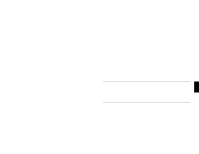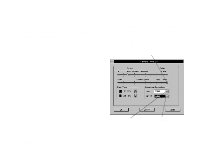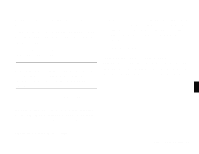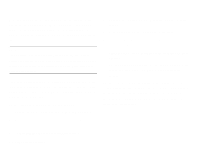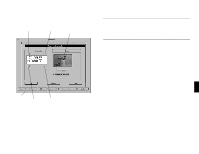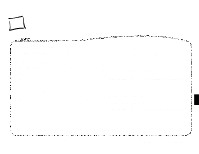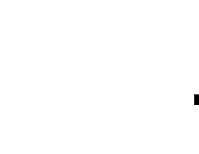Epson PhotoPC User Manual - Page 48
Snapping the Shutter, light stops flashing, the image is saved and you can shoot another
 |
View all Epson PhotoPC manuals
Add to My Manuals
Save this manual to your list of manuals |
Page 48 highlights
Be sure to note the status area of the screen. You'll see messages displayed when the camera is taking previews or processing a picture. set resolution erase viewfinder window NOTE You can't turn off the camera when you're using live preview. Click Show Live Preview to turn off the live preview feature, and then turn off the camera. status area set timer set flash Snapping the Shutter To snap the shutter from your computer, simply click the Take Picture button. The green standby light flashes and the camera beeps. When the light stops flashing, the image is saved and you can shoot another picture. 5 A Using Advanced Features 5-7

5
Using Advanced Features
5-7
A
Be sure to note the status area of the screen. You’ll see messages
displayed when the camera is taking previews or processing a picture.
Snapping the Shutter
To snap the shutter from your computer, simply click the Take Picture
button. The green standby light flashes and the camera beeps. When the
light stops flashing, the image is saved and you can shoot another
picture.
NOTE
You can’t turn off the camera when you’re using live preview. Click
Show Live Preview to turn off the live preview feature, and then turn off
the camera.
set resolution
erase
set timer
set flash
viewfinder window
status area