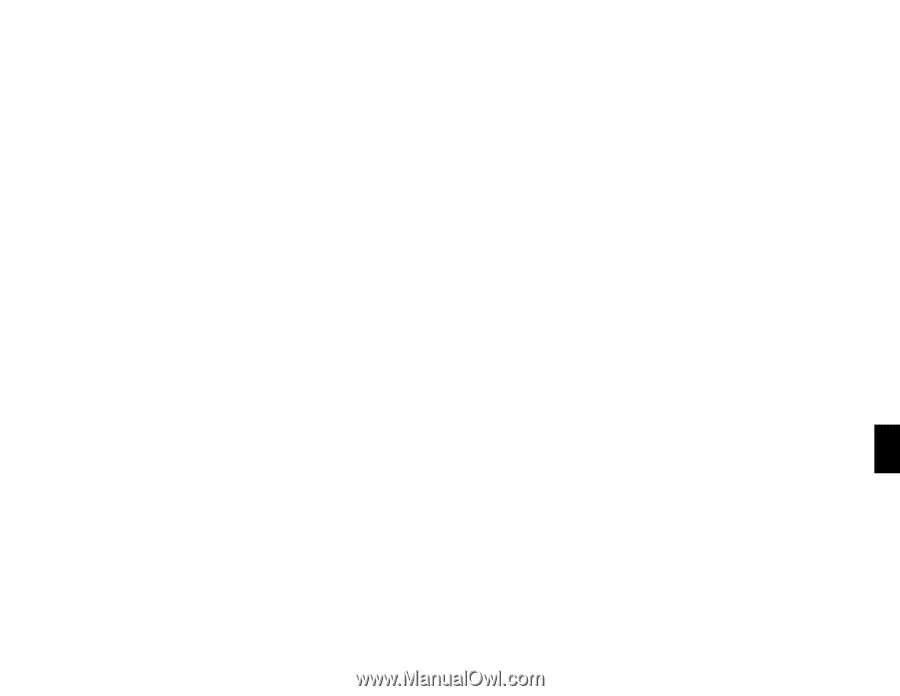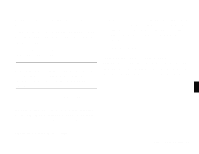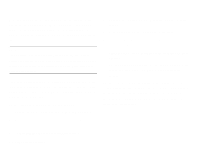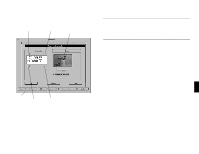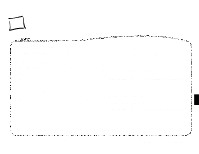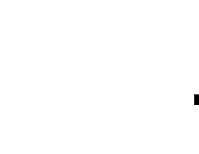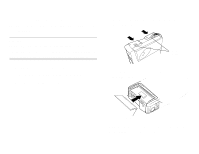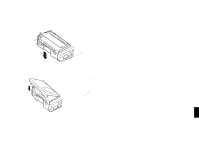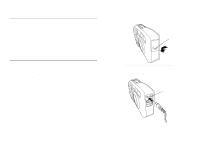Epson PhotoPC User Manual - Page 51
Picture Problems, Your picture is too light overexposed.
 |
View all Epson PhotoPC manuals
Add to My Manuals
Save this manual to your list of manuals |
Page 51 highlights
You can use the Windows Control Panel to reconfigure your ports. ƒ Make sure your subject is within the camera's range. You should Make sure you select a different IRQ for each port you want to use. be at least 2 feet away to take a picture without the flash, and 3 to For more information, see your Windows documentation and the 10 feet away to take a picture with the flash. manuals that came with your computer and other equipment. ƒ Make sure you hold the camera steady, and your subject isn't Picture Problems If you're not satisfied with the pictures you get from PhotoPC, you may need to adjust some of the camera settings. Or maybe you need to brush up on your photography techniques. Read the suggestions listed below and give them a try. moving. ƒ If you want to photograph a moving subject, try increasing the shutter speed. For information about changing the shutter speed, see page 5-3. ƒ Make sure your flash setting is either automatic or forced flash. Your pictures display poor image quality on the screen or when you Your picture is too dark (underexposed). print them out. ƒ You may need to use the flash. Make sure the setting is either ƒ PhotoPC captures images in 24-bit color (16.7 million colors). Your pictures will not display maximum image quality if your automatic or forced flash. ƒ If you're using the flash, make sure your subject is within the range monitor or your computer's video controller don't support this of 3 to 10 feet. color depth. You may need to upgrade your system to achieve the ƒ Use EasyPhoto or another image editing program to adjust the 6 best possible image quality. picture's brightness and contrast. See ƒ If your pictures look better on the screen than when you print them page 4-7 for instructions. A out, you may need to upgrade your printer. An EPSON color ink jet Your picture is too light (overexposed). printer, for example, will provide excellent image quality. ƒ If you're using the forced flash setting, it may be too bright. Try Your picture is blurry or out of focus. setting the flash to auto. Maintenance and Troubleshooting 6-3