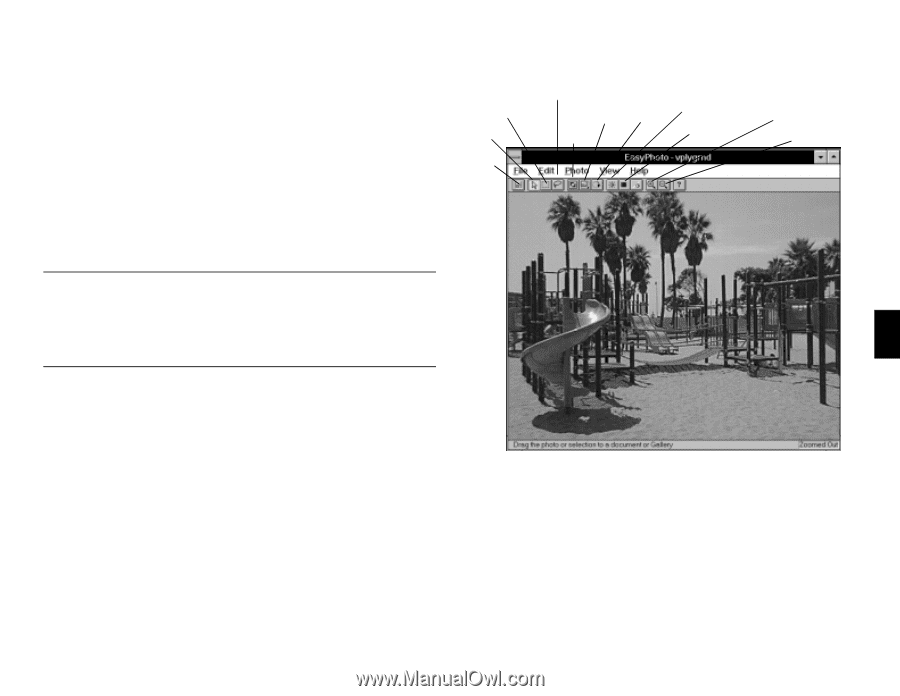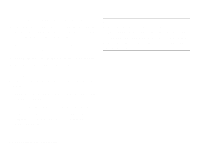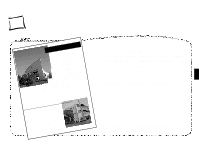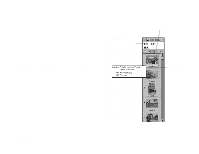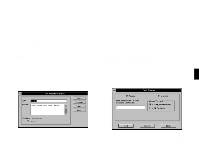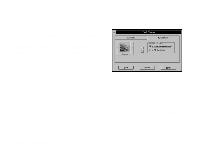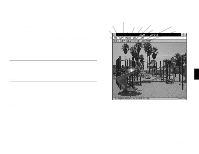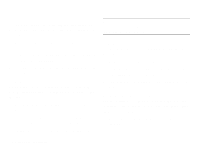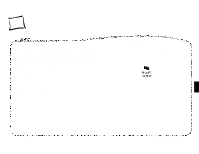Epson PhotoPC User Manual - Page 38
Picture Publisher, You see your picture in the Photo Workshop window, as shown on
 |
View all Epson PhotoPC manuals
Add to My Manuals
Save this manual to your list of manuals |
Page 38 highlights
ƒ Rotating ƒ Adjusting brightness and contrast ƒ Adjusting colors. You can apply the change to the whole picture or to part of the picture. To start the Photo Workshop, double-click a picture in the photo gallery. You see your picture in the Photo Workshop window, as shown on the right. Select Freehand Select Rectangle Resize Move Crop Rotate Adjust Brightness and Contrast Zoom In Adjust Colors Zoom Out Save NOTE You can also use TWAIN-compliant image editing software such as Micrografx® Picture Publisher® or Adobe® Photoshop™ to further 4 enhance or modify your pictures. If you need a closer look at your picture, you can use the zoom feature. Click the Zoom In button, and then click on your picture. Click the Zoom Out button, and then click on your picture again to return to your original view. A Working with Your Pictures 4-5