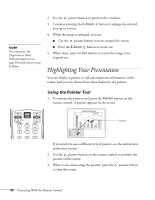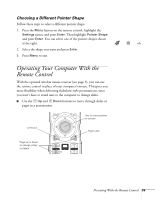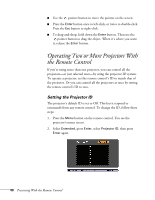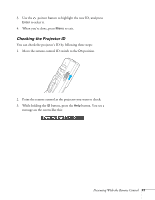Epson PowerLite 4300 User's Guide - Page 36
Using the Remote Control, Controlling the Picture, Switching Between Picture Sources
 |
View all Epson PowerLite 4300 manuals
Add to My Manuals
Save this manual to your list of manuals |
Page 36 highlights
note If a button is pressed longer than 30 seconds, the remote control stops operating to conserve battery power. When you release the button, normal operation resumes. Using the Remote Control Make sure batteries are installed as described on page 82. Follow these tips for using the remote control: ■ Point the remote control at the front of the projector or at the screen. ■ Stand within 49 feet (15 meters) of the projector. note Using the remote under bright fluorescent lamps or in direct sunlight may affect projector response. Controlling the Picture You can use the remote control to preview and select your picture sources, temporarily turn off the picture, freeze the action, and zoom in on the picture. Switching Between Picture Sources If your projector is connected to more than one computer and/or video source, you can switch between the different sources: ■ The easiest way to select your source is to press the Search button on the remote control (or the Source Search button on the projector) repeatedly until you see the image you want on the screen. ■ On the remote control, you can press one of the Source buttons to select the connected device you need. After you select a source, the screen goes dark for a moment before the image appears. 36 Presenting With the Remote Control