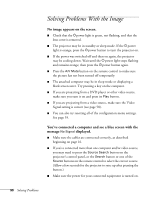Epson PowerLite 4300 User's Guide - Page 90
Solving Problems With the Image
 |
View all Epson PowerLite 4300 manuals
Add to My Manuals
Save this manual to your list of manuals |
Page 90 highlights
Solving Problems With the Image No image appears on the screen. ■ Check that the Ppower light is green, not flashing, and that the lens cover is removed. ■ The projector may be in standby or sleep mode. If the Ppower light is orange, press the Ppower button to turn the projector on. ■ If the power was switched off and then on again, the projector may be cooling down. Wait until the Ppower light stops flashing and remains orange; then press the Ppower button again. ■ Press the A/V Mute button on the remote control to make sure the picture has not been turned off temporarily. ■ The attached computer may be in sleep mode or displaying a black screen saver. Try pressing a key on the computer. ■ If you are projecting from a DVD player or other video source, make sure you turn it on and press its Play button. ■ If you are projecting from a video source, make sure the Video Signal setting is correct (see page 58). ■ You can also try resetting all of the configuration menu settings. See page 55. You've connected a computer and see a blue screen with the message No Signal displayed. ■ Make sure the cables are connected correctly, as described beginning on page 16. ■ If you've connected more than one computer and/or video source, you may need to press the Source Search button on the projector's control panel, or the Search button or one of the Source buttons on the remote control to select the correct source. (Allow a few seconds for the projector to sync up after pressing the button.) ■ Make sure the power for your connected equipment is turned on. 90 Solving Problems