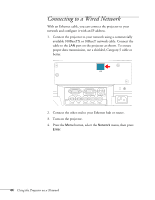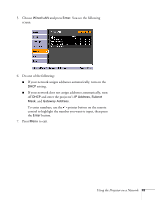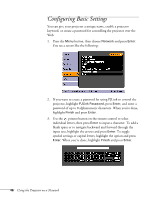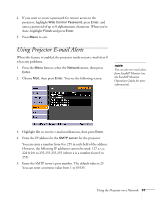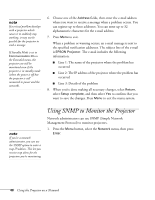Epson PowerLite 4300 User's Guide - Page 49
Using a Browser to Control the Projector
 |
View all Epson PowerLite 4300 manuals
Add to My Manuals
Save this manual to your list of manuals |
Page 49 highlights
2. Choose SNMP and press Enter. You see the following screen: 3. Turn on the SNMP setting. 4. Enter up to two IP addresses for notification. You can enter a number from 0 to 255 in each field of the address. However, the following IP addresses cannot be used: 127.x.x.x, 224.0.0.0 to 255.255.255.255 (where x is a number from 0 to 255). 5. When you're done making all necessary changes, highlight the Return button at the top of the screen, then press Enter. 6. If your network environment uses an AMX controller, select On to allow the projector to be detected by AMX Device Discovery. 7. Press Menu to exit. Using a Browser to Control the Projector You can use a standard web browser to monitor and control the projector through the network. 1. Make sure that the projector is set up for your network, as described on page 44. 2. Open your web browser and enter the IP address of the projector you want to monitor in the browser window. If you're not sure what the address of the projector is, turn the projector on and select Wired LAN from the Network menu to note When using a browser to access the projector, you cannot connect through a proxy server. Standby Mode in the Extended menu should be set to Communication On to monitor the projector in standby mode. Using the Projector on a Network 49