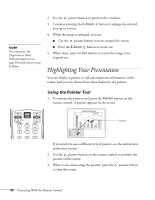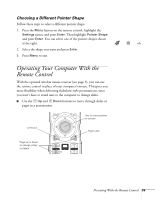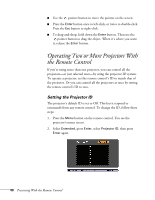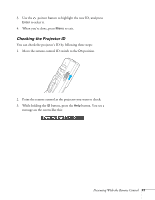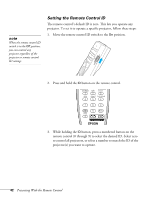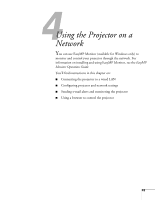Epson PowerLite 4300 User's Guide - Page 38
Highlighting Your Presentation, Using the Pointer Tool
 |
View all Epson PowerLite 4300 manuals
Add to My Manuals
Save this manual to your list of manuals |
Page 38 highlights
note You cannot use the Progressive or Noise Reduction features (see page 58) while you are using E-Zoom. 2. Use the pointer button to position the crosshair. 3. Continue pressing the E-Zoom button to enlarge the selected area up to 4 times. 4. While the image is enlarged, you can: ■ Use the pointer button to move around the screen. ■ Press the E-Zoom button to zoom out. 5. When done, press the Esc button to return the image to its original size. Highlighting Your Presentation You can display a pointer to call out important information on the screen, and you can choose from three shapes for the pointer. Using the Pointer Tool 1. To activate the pointer tool, press the Pointer button on the remote control. A pointer appears on the screen. Pointer If you prefer to use a different style of pointer, see the instructions in the next section. 2. Use the pointer button on the remote control to position the pointer on the screen. 3. When you're done using the pointer, press the pointer button to clear the screen. 38 Presenting With the Remote Control