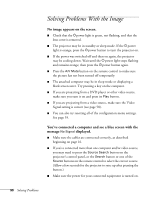Epson PowerLite 4300 User's Guide - Page 93
Only part of the computer image is displayed., The image isn't square, but keystone-shaped.
 |
View all Epson PowerLite 4300 manuals
Add to My Manuals
Save this manual to your list of manuals |
Page 93 highlights
Only part of the computer image is displayed. ■ Press the Auto button on the remote control or the Enter button on the projector. ■ Make sure the image Position setting is correct in the Signal menu. See page 59 for more information. ■ Press the Aspect button on the remote control. ■ Press the Esc button on the remote control to cancel the E-Zoom function. ■ Make sure your computer's resolution setting is correct. See the compatible video formats listed on page 109. ■ You also may need to modify existing presentation files if you created them for a different resolution. See your software documentation for specific information. ■ If you're projecting a wide panel computer image, adjust the Resolution setting (see page 58). ■ If you're projecting an image from a computer with dual display activated, turn dual display off. The image isn't square, but keystone-shaped. If the image isn't square or rectangular, adjust its shape as described on page 30. The image contains static or noise. ■ Make sure the cables are securely connected. ■ If you're using a computer cable longer than 6 feet (1.8 meters), or an extension cable, the image quality may be reduced. ■ Keep your computer and video cables away from the power cord as much as possible to prevent interference. ■ The video signal may be split between the computer and the projector. If you notice a decline in the projected image quality when the image is displayed simultaneously on your notebook computer and the projector, turn off the notebook's LCD display. Solving Problems 93