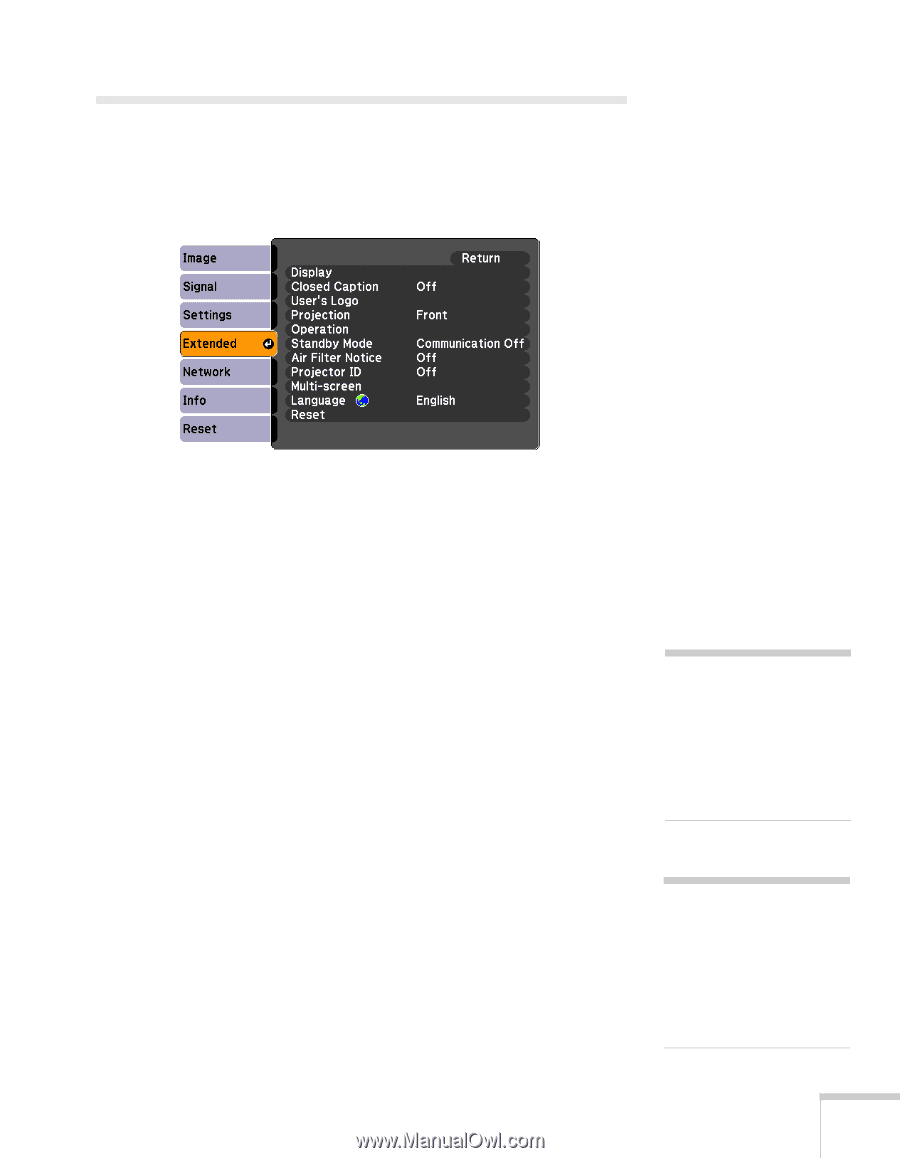Epson PowerLite 4300 User's Guide - Page 67
Customizing Power and Operation
 |
View all Epson PowerLite 4300 manuals
Add to My Manuals
Save this manual to your list of manuals |
Page 67 highlights
Customizing Power and Operation You can use the Extended menu to customize the way the projector displays images, enable quick startup, turn sleep mode on or off, and customize other projector operations. ■ Display Use this setting to turn off the display of messages, change the background color, enable logo display, or turn off the startup screen display. ■ Closed Caption Lets you display closed captioning for content that provides it. ■ User's Logo Create a custom startup screen, as described on page 64. ■ Projection Select Front (to project from the front of a screen and right side up), Front/Ceiling (when the projector is mounted upside-down from the ceiling), Rear (to project from behind onto a transparent screen), or Rear/Ceiling (to project from behind onto a transparent screen when the projector is mounted upside-down from the ceiling). ■ Operation Direct Power On: Enable if you want to be able to start the projector when you connect the power cord (without pressing the P power button). note If you hold down the A/V Mute button on the remote control for about five seconds, you switch between Front and Front/Ceiling or Rear and Rear/Ceiling. note If Direct Power On is enabled, the power cord is connected, and a power outage occurs, the projector will start when the power is restored. Fine-Tuning the Projector 67