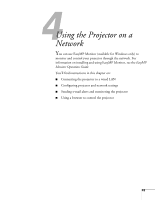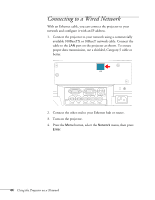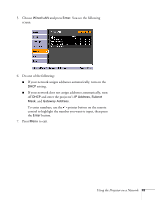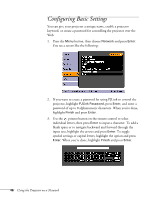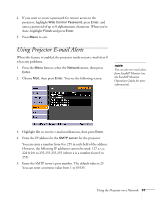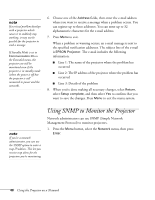Epson PowerLite 4300 User's Guide - Page 48
Using SNMP to Monitor the Projector
 |
View all Epson PowerLite 4300 manuals
Add to My Manuals
Save this manual to your list of manuals |
Page 48 highlights
note If a critical problem develops with a projector which causes it to suddenly stop working, it may not be possible for the projector to send a message. If Standby Mode is set to Communication On in the Extended menu, the projector can still be monitored even if the projector is in standby mode (when the power is off but the projector is still connected to power and the network). 6. Choose one of the Address fields, then enter the e-mail address where you want to receive a message when a problem occurs. You can register up to three addresses. You can enter up to 32 alphanumeric characters for the e-mail address. 7. Press Menu to exit. When a problem or warning occurs, an e-mail message is sent to the specified notification addresses. The subject line of the e-mail is EPSON Projector. The e-mail includes the following information: ■ Line 1: The name of the projector where the problem has occurred ■ Line 2: The IP address of the projector where the problem has occurred ■ Line 3: Details of the problem 8. When you're done making all necessary changes, select Return, select Setup complete, and then select Yes to confirm that you want to save the changes. Press Menu to exit the menu system. note If you're a network administrator, you can use the SNMP option to enter a trap IP address. This lets you receive trap alerts for the projectors you're monitoring. Using SNMP to Monitor the Projector Network administrators can use SNMP (Simple Network Management Protocol) to monitor projectors. 1. Press the Menu button, select the Network menu, then press Enter. 48 Using the Projector on a Network