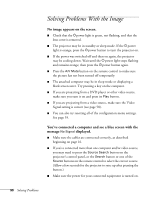Epson PowerLite 4300 User's Guide - Page 94
The image is blurry., it more directly in front of the screen.
 |
View all Epson PowerLite 4300 manuals
Add to My Manuals
Save this manual to your list of manuals |
Page 94 highlights
note You must be projecting an image for the Auto button to have any effect. It works only with computer images projected through the VGA port. ■ Make sure the correct input signal is selected in the Signal menu (see page 59). ■ If you've used the Quick Corner or Keystone adjustment, you may need to decrease the Sharpness setting in the Image menu (see page 57). ■ If you're projecting from a computer, make sure its signal is compatible with the projector. See page 109. ■ Press the Auto button on the remote control or the Enter button on the projector to reset the projector's Tracking, Sync, and Position settings. If further adjustment is needed, you can fine-tune the Tracking and Sync settings manually using the Signal menu, as described on page 59. The image is blurry. ■ There may be dirt or smears on the lens. Clean the lens as described on page 74. ■ Adjust the focus using the focus ring (see page 30). ■ If the projector is angled sharply toward the screen, it may not be possible to focus the entire image. Move the projector to position it more directly in front of the screen. ■ Lower the projection angle to reduce the amount of keystone correction required. ■ Make sure the projector is within the proper range (projection distance) from the screen (see page 106). ■ Make sure the lens is not fogged by condensation. You may need to wait before using the projector after moving it from a cold environment to a warm environment. ■ If you're projecting from a computer, you may need to adjust the tracking and sync settings as described in the next section. 94 Solving Problems