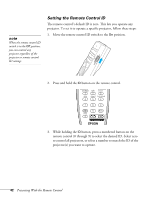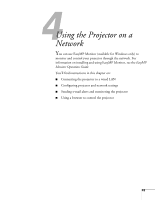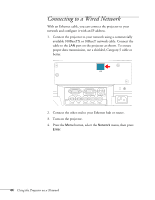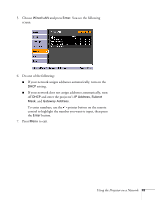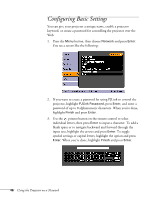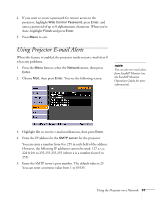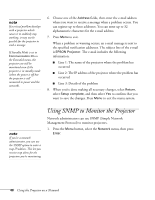Epson PowerLite 4300 User's Guide - Page 47
Using Projector E-mail Alerts
 |
View all Epson PowerLite 4300 manuals
Add to My Manuals
Save this manual to your list of manuals |
Page 47 highlights
4. If you want to create a password for remote access to the projector, highlight Web Control Password, press Enter, and enter a password of up to 8 alphanumeric characters. When you're done, highlight Finish and press Enter. 5. Press Menu to exit. Using Projector E-mail Alerts When this feature is enabled, the projector sends you an e-mail alert if it has any problems. 1. Press the Menu button, select the Network menu, then press Enter. 2. Choose Mail, then press Enter. You see the following screen: note You can also set e-mail alerts from EasyMP Monitor (see the EasyMP Monitor Operation Guide for more information). 3. Highlight On to receive e-mail notifications, then press Enter. 4. Enter the IP address for the SMTP server for the projector. You can enter a number from 0 to 255 in each field of the address. However, the following IP addresses cannot be used: 127.x.x.x, 224.0.0.0 to 255.255.255.255 (where x is a number from 0 to 255). 5. Enter the SMTP server's port number. The default value is 25. You can enter a numeric value from 1 to 65535. Using the Projector on a Network 47