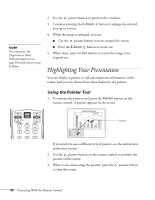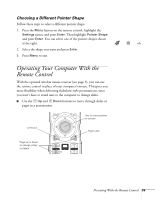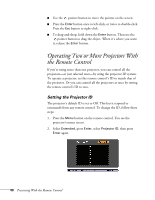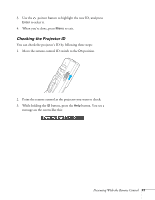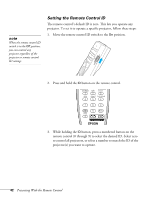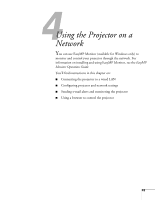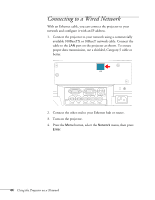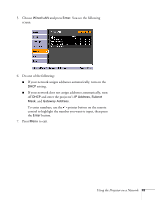Epson PowerLite 4300 User's Guide - Page 40
Operating Two or More Projectors With the Remote Control, Setting the Projector ID
 |
View all Epson PowerLite 4300 manuals
Add to My Manuals
Save this manual to your list of manuals |
Page 40 highlights
■ Use the pointer button to move the pointer on the screen. ■ Press the Enter button once to left-click, or twice to double-click. Press the Esc button to right-click. ■ To drag-and-drop, hold down the Enter button. Then use the pointer button to drag the object. When it's where you want it, release the Enter button. Operating Two or More Projectors With the Remote Control If you're using more than one projector, you can control all the projectors-or just selected ones-by using the projector ID system. To operate a projector, set the remote control's ID to match that of the projector. Or you can control all the projectors at once by setting the remote control's ID to zero. Setting the Projector ID The projector's default ID is set to Off. This lets it respond to commands from any remote control. To change the ID, follow these steps: 1. Press the Menu button on the remote control. You see the projector's menu screen. 2. Select Extended, press Enter, select Projector ID, then press Enter again. 40 Presenting With the Remote Control