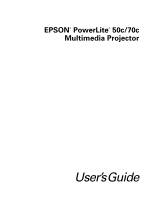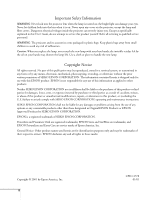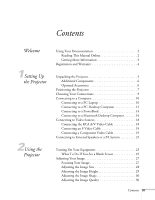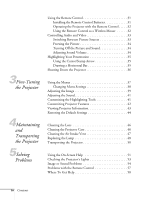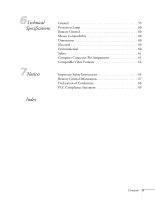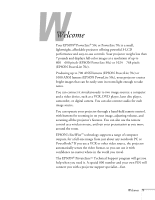Epson PowerLite 50c User Manual
Epson PowerLite 50c Manual
 |
View all Epson PowerLite 50c manuals
Add to My Manuals
Save this manual to your list of manuals |
Epson PowerLite 50c manual content summary:
- Epson PowerLite 50c | User Manual - Page 1
EPSON® PowerLite® 50c/70c Multimedia Projector User's Guide - Epson PowerLite 50c | User Manual - Page 2
cover on the projector, except the lamp and filter covers. Dangerous electrical voltages inside the projector can severely injure you. Except as specifically explained in this User's Guide, do not attempt to service this product yourself. Refer all servicing to qualified service personnel. WARNING - Epson PowerLite 50c | User Manual - Page 3
Projector 2Using the Projector Using Your Documentation 2 Reading This Manual Online 2 Getting More Information 3 Registration and Warranty 4 Unpacking the Projector 5 Additional Components 6 Optional Accessories 6 Positioning the Projector the Image Shape 30 Adjusting the Image Quality - Epson PowerLite 50c | User Manual - Page 4
44 Cleaning the Lens 46 Cleaning the Projector Case 46 Cleaning the Air Intake Vent 47 Replacing the Lamp 48 Transporting the Projector 50 Using the On-Screen Help 51 Checking the Projector's Lights 53 Image or Sound Problems 54 Problems with the Remote Control 57 Where To Get Help 58 iv - Epson PowerLite 50c | User Manual - Page 5
6Technical Specifications 7Notices General 59 Projection Lamp 60 Remote Control 60 Mouse Compatibility 60 Dimensions 60 Electrical 60 Environmental 60 Safety 61 Computer Connector Pin Assignments 61 Compatible Video Formats 62 Important Safety Instructions 65 Remote Control Information - Epson PowerLite 50c | User Manual - Page 6
projector offering powerful 3-LCD performance and easy-to-use controls. Your projector weighs less than 7 pounds and displays full-color images at a resolution of up to 800 × 600 pixels (EPSON PowerLite 50c) or 1024 × 768 pixels (EPSON PowerLite 70c). Producing up to 700 ANSI lumens (EPSON - Epson PowerLite 50c | User Manual - Page 7
information about your projector. Reading This Manual Online Your EPSON PowerLite CD-ROM includes an electronic copy of this manual. You may find drive, select the Install/View User's Guide button and click Install User's Guide or View User's Guide. When you open the manual, you see this toolbar: - Epson PowerLite 50c | User Manual - Page 8
EPSON PrivateLine Support card. Store this User's Guide in the folder and keep the folder with your projector at all times. s Built-in help system Provides assistance for common problems. Available from the Help button on the projector or the remote control. See page 51 for details. s support.epson - Epson PowerLite 50c | User Manual - Page 9
still need help after checking this User's Guide and the sources listed above, you can use the EPSON PrivateLine Support service to get help fast. Call (800) 637-7661 and enter the PIN on the card in your Owner's Kit. Or take advantage of EPSON's automated support services 24 hours a day. See page - Epson PowerLite 50c | User Manual - Page 10
Always use the original packaging (or the equivalent) when you need to send the projector to another location. If you are moving the projector by hand, use a carrying case (either an EPSON case or something similar, such as a laptop case). See page 50 for transportation instructions. Setting Up the - Epson PowerLite 50c | User Manual - Page 11
use of the projector, EPSON provides the following optional accessories: Product Customized carrying cases: ATA molded hard shell carrying case ATA shipping case Samsonite® wheeled soft case Notebook/Projector soft shoulder bag Replacement lamp Ceiling mount Projection screens: 50-inch portable - Epson PowerLite 50c | User Manual - Page 12
You can purchase these accessories from your dealer, or by calling EPSON at (800) 873-7766, or by visiting the EPSON Store™ at www.epsonstore.com (U.S. sales only). In Canada, please call (800) 873-7766 for dealer referral. Positioning the Projector The location in which you choose to set up your - Epson PowerLite 50c | User Manual - Page 13
the screen When projecting from a table, the ideal arrangement is to set the projector flat on its surface with the base of the lens at about the level button (see page 30). If you'll be projecting from overhead, you'll get the best-looking picture by mounting the projector upside-down, parallel - Epson PowerLite 50c | User Manual - Page 14
as a wireless mouse, you'll need to connect one of the projector mouse cables. Then you can click through your presentation from up to 32 feet away. See page 31 for instructions on using the remote control. s Including sound in your presentation If your presentation includes sound, you can connect - Epson PowerLite 50c | User Manual - Page 15
the instructions in projector to your laptop, notebook computer, or hand-held device, you need to use the computer cable. If you'll be using the remote control projector. 1. Connect one end of the computer cable to the projector's Computer port. note Laptop configurations vary. See your manual - Epson PowerLite 50c | User Manual - Page 16
1. Connect one end of the appropriate mouse cable to the PS/2 Mouse/Com port or the USB Mouse port on the projector. note See page 32 for instructions on using the remote control as a wireless mouse. You can use the USB port for a mouse only on systems configured originally with Windows® 98 or 2000 - Epson PowerLite 50c | User Manual - Page 17
can plug in and turn on your equipment; see page 21 for instructions. Connecting to a PC Desktop Computer To connect the projector to your PC desktop computer, you need to use the computer cable. If you'll be using the remote control as a wireless mouse, you need to connect a mouse cable. If you'll - Epson PowerLite 50c | User Manual - Page 18
1. Connect one end of the appropriate mouse cable to the PS/2 Mouse/Com port or the USB Mouse port on the projector. note See page 32 for instructions on using the remote control as a wireless mouse. You can use the USB port for a mouse only on systems configured originally with Windows 98 or 2000 - Epson PowerLite 50c | User Manual - Page 19
the computer cable. If you'll be using the remote control as a wireless mouse, you need to connect a mouse cable. If you'll be using audio through the projector's speakers, you need to connect an audio cable (not included with the projector). Connecting the Computer Cable Before you start, turn off - Epson PowerLite 50c | User Manual - Page 20
Connect one end of the USB mouse cable to the USB Mouse port on the projector. note Your Macintosh must be using Macintosh OS 8.51 or later for USB support. See page 32 for instructions on using the remote control as a wireless mouse. 2. Connect the other end to the USB port on your PowerBook. If - Epson PowerLite 50c | User Manual - Page 21
the computer cable. If you'll be using the remote control as a wireless mouse, you need to connect a mouse cable. If you'll be using audio through the projector's speakers, you need to connect an audio cable. in and turn on your equipment; see page 21 for instructions. 16 Setting Up the Projector - Epson PowerLite 50c | User Manual - Page 22
Connect one end of the USB mouse cable to the USB Mouse port on the projector. note Your Macintosh must be using Macintosh OS 8.51 or later for USB support. See page 32 for instructions on using the remote control as a wireless mouse. 2. Connect the other end to the USB port on your Macintosh. If - Epson PowerLite 50c | User Manual - Page 23
turn on your equipment; see page 21 for instructions. note You can't use the projector with a cable TV-style F connector. Connecting to Video Sources You your projector. You can connect one video source and a computer at the same time, and easily switch between them. The projector supports HDTV, - Epson PowerLite 50c | User Manual - Page 24
of your video source. 3. Connect the red and white plugs on the A/V cable to the projector's Audio L (white) and R (red) jacks. 4. Connect the red and white plugs at (included with your projector) and a component video cable (optional; available from EPSON as described on page 6). Setting Up the - Epson PowerLite 50c | User Manual - Page 25
's Video menu (as described on page 38): s If you connected the projector to a DVD player, select YCbCr as the Input Signal setting. s If you connected an HDTV source or if your DVD player supports YPbPr, select YPbPr as the Input Signal setting and 16:9 as the Aspect Ratio setting. 20 Setting - Epson PowerLite 50c | User Manual - Page 26
is loud enough for most small- or medium-size rooms. For large rooms or maximum volume, you can connect the projector to external speakers or a public address (PA) system. You'll need an RCA-to-3.5mm stereo audio cable, which may be included with your sound - Epson PowerLite 50c | User Manual - Page 27
22 Setting Up the Projector - Epson PowerLite 50c | User Manual - Page 28
give your presentation. This chapter covers the following: s Turning on the projector and other equipment s Adjusting your image s Using the remote control s Controlling audio and video s Highlighting your presentation s Shutting down the projector and other equipment note If you have more than one - Epson PowerLite 50c | User Manual - Page 29
is not yet turned on. 4. Remove the lens cap. 5. Press the red Power button on top of the projector. (You can also turn on the projector using the remote control, but you must turn on the remote control first; see page 31.) The Power light flashes green and then stays on. You see a blue screen with - Epson PowerLite 50c | User Manual - Page 30
input source, you may need to press the Source button on top of the projector or the Computer, Video, or S-Video button on the remote control to select the source you want to use. (Allow a few seconds for the projector to sync up after pressing the button.) Source button Computer, Video, and S-Video - Epson PowerLite 50c | User Manual - Page 31
If You're Using a PowerBook . . . You may need to set up your system to display on the projector screen as well as the LCD screen. Follow these steps: 1. From the Apple menu, select Control Panels, then click Monitors and Sound. 2. Click the Arrange icon. Click here Drag one monitor icon on top of - Epson PowerLite 50c | User Manual - Page 32
or "noisy," see page 30. Focusing Your Image Rotate the focus ring to sharpen the image. focus ring note If the image from your computer is still out of focus, you can increase the clarity by pressing the Auto button on the remote control. This optimizes the projector's tracking, sync, and - Epson PowerLite 50c | User Manual - Page 33
image size. Adjusting the Image Size You can adjust your image size using the Wide/Tele button on the projector or zoom into a portion of the image using the E-Zoom button on the remote control. Using the Wide/Tele Button To enlarge or reduce your image size in small increments, use the Wide - Epson PowerLite 50c | User Manual - Page 34
where you want it, release the levers to lock the feet into position. 4. To fine-tune the height, rotate the feet clockwise to raise the projector and counterclockwise to lower it. note If the image shape is not square after adjusting its position, see the next section for a solution. clockwise to - Epson PowerLite 50c | User Manual - Page 35
. You can also perform electronic keystone correction using the projector's Setting menu. See page 42 for instructions. note You can also increase computer image clarity by pressing the Auto button on the remote control to optimize the tracking, sync, and position settings. Turn off E-Zoom - Epson PowerLite 50c | User Manual - Page 36
cover and lift it up to remove it. 2. Insert the two AA batteries included with the projector as shown. 3. Replace the battery cover. infrared receiver for remote control note You can aim the remote control at your projection screen and reflect the signal back into the sensor on the front of the - Epson PowerLite 50c | User Manual - Page 37
incorrectly or need to change the batteries; see page 31 for instructions.) The projector may not respond to remote control commands in these conditions: s You are too far away or not within a 30° horizontal or 15° vertical angle of the projector's sensor s The R/C switch on the right side of the - Epson PowerLite 50c | User Manual - Page 38
Follow these instructions to use your remote control as a wireless mouse: s Aim the remote at the screen or at the receiver on the front of the projector. To move the mouse pointer on the screen, press the edges of the Enter button with your thumb, as you would to move a trackball. s To - Epson PowerLite 50c | User Manual - Page 39
Picture You can use the remote control to freeze the current picture and Sound You can use the A/VMute button on the remote control to turn off the image and sound. This is the Setting menu; see page 38 for instructions. Adjusting Sound Volume Using the remote control, you can adjust the volume of - Epson PowerLite 50c | User Manual - Page 40
shape and size. See page 41 for instructions. Drawing a Horizontal Bar You can place a horizontal bar on the screen and move it up or down to highlight your presentation points. 1. To activate the bar tool, press the 2 button on the remote control. A magenta horizontal bar appears in the middle - Epson PowerLite 50c | User Manual - Page 41
on again, wait until the orange Power light stops flashing. Then press the Power button. 4. Replace the lens cap, retract the projector feet, and unplug the power cord. Also turn off the remote control, if you were using it. 5. If you're using a VCR or other video source, turn it off after you - Epson PowerLite 50c | User Manual - Page 42
information s Restoring the default settings Using the Menus These on-screen menus let you adjust and customize the projector features from the remote control: s Video controls the look and quality of the projected image (from a computer or video source). s Audio adjusts the sound volume and - Epson PowerLite 50c | User Manual - Page 43
about the current projector and lamp settings, and lets you reset the lamp timer when you've replaced the projector's lamp. s Reset All restores the factory defaults to all the projector settings. Changing Menu Settings You use the Menu, Enter and Esc buttons on the remote control to change menu - Epson PowerLite 50c | User Manual - Page 44
can make a variety of image adjustments with the Video menu. The options available in the menu depend on which source is connected to the projector: computer or video. Computer or component video source menu Video source menu Video menu Menu item Position Tracking* Sync* Brightness Contrast Color - Epson PowerLite 50c | User Manual - Page 45
images. Choose YPbPr for HDTV images. Set to ON to have the projector automatically optimize the computer image for projection. Selects the video image signal mode: Automatic or Manual. (For PAL 60 Hz mode, set to Manual.) Selects the aspect ratio for YCbCr or YPbPr component video images. Returns - Epson PowerLite 50c | User Manual - Page 46
to adjust the sound volume or quality. Audio menu Menu item Volume Tone Audio Input* Reset Description Adjusts the sound volume level output from the projector. Press the right or left side of the Enter button to adjust the setting. Adjusts the sound quality by increasing or decreasing the treble - Epson PowerLite 50c | User Manual - Page 47
pressed. Sleep Mode Enables or disables sleep mode, which turns off your projector's lamp when it hasn't received any image signals for 30 minutes. Press the Power button on the projector or the remote control to resume projection. Reset Returns the Setting menu options to their factory defaults - Epson PowerLite 50c | User Manual - Page 48
Mode* Resolution* Refresh Rate* Video Signal** Description Displays the number of hours the current lamp has been used. Sets the cumulative lamp time to zero; use this when you've replaced the projector lamp, as described on page 48. Displays the currently selected input source: Computer or Video - Epson PowerLite 50c | User Manual - Page 49
the Default Settings The Reset All setting lets you return all the projector's menu settings to their initial factory defaults, except for the Lamp and Language settings. Select Reset All and press the Enter button on the remote control to display the confirmation screen. Select Yes to reset all the - Epson PowerLite 50c | User Manual - Page 50
on the projector, except the lamp cover. Dangerous electrical voltages in the projector can injure you severely. Do not try to service this product yourself, except as specifically explained in this User's Guide. Refer all other servicing to qualified service personnel. Your projector needs little - Epson PowerLite 50c | User Manual - Page 51
necessary, moisten a soft cloth with an alcohol-based cleaner and gently wipe the lens surface. Clean here Cleaning the Projector Case Before you clean the projector case, turn off the projector and unplug the power cord. s To remove dirt or dust, wipe the outside with a soft, dry, lint-free cloth - Epson PowerLite 50c | User Manual - Page 52
to remove, replace the air intake vent. You can purchase the part from your dealer, or by calling EPSON at (800) 873-7766, or by visiting the EPSON Store at www.epsonstore.com (U. S. sales only). In Canada, please call (800) 873-7766 for dealer referral. Maintaining and Transporting the Projector 47 - Epson PowerLite 50c | User Manual - Page 53
1500 hours of use). To maintain projector brightness and image quality, replace the lamp as soon as possible after you see the message. To order a replacement lamp (part number ELPLP13), contact your dealer or call EPSON at (800) 873-7766 or visit the EPSON Store at www.epsonstore.com (U. S. sales - Epson PowerLite 50c | User Manual - Page 54
back into place. caution Make sure the lamp cover is securely fastened; the Error light flashes and the projector lamp won't turn on if the cover is open. 8. Follow the instructions in Chapter 3 to access the projector's About menu and reset the lamp counter to zero. Maintaining and Transporting - Epson PowerLite 50c | User Manual - Page 55
When transporting the projector as freight or checked luggage, first put it in a carrying case (such as an EPSON case), then pack it in a firm box, using cushioning around the case. s When you're hand-carrying the projector, be sure to use a carrying case (such as an EPSON case). 50 Maintaining and - Epson PowerLite 50c | User Manual - Page 56
solve yourself. This chapter tells you how to: s Use the projector's on-screen help system s Check the projector's status using its lights s Solve image or sound problems s Solve remote control problems If none of the suggestions here solve the problem, see "Where To Get Help" on page 58. Using the - Epson PowerLite 50c | User Manual - Page 57
on the topic, you may see another menu or a list of solutions. 4. To exit the Help system, press the ? Help button on top of the projector or the remote control. If none of the Help menu choices solve your problem, see the solutions in the rest of this chapter. 52 Solving - Epson PowerLite 50c | User Manual - Page 58
back in and turn on the projector. If this doesn't solve the problem, check the lights on top of the projector. They alert you to problems with projector operations. warning Except as specifically explained in this User's Guide, do not attempt to service this product yourself. Power light Error - Epson PowerLite 50c | User Manual - Page 59
Try restarting your computer. You may need to set the display to appear on both the LCD screen and the projector, or to switch between them. See page 25 and check your laptop documentation for instructions. The Not Supported message is displayed. The current video signal is not compatible with your - Epson PowerLite 50c | User Manual - Page 60
768 (for the EPSON PowerLite 70c) setting. For more information, see your PowerBook documentation. For supported display settings, see page 62. s You may need to modify existing presentation files if you created them for a different resolution. See your software manual for specific information. The - Epson PowerLite 50c | User Manual - Page 61
also adjust your computer display settings to correct the color balance. s Check the current lamp life and replace the lamp, if necessary. See page 43 for instructions on checking the lamp usage using the projector's About menu and page 48 for instructions on replacing the lamp. 56 Solving Problems - Epson PowerLite 50c | User Manual - Page 62
page 41 for instructions. Problems with the Remote Control The projector doesn't respond to remote control commands. s Make sure the remote control is turned on. s The remote control batteries may be low on power or inserted incorrectly. Check or replace them following the instructions on page 31 - Epson PowerLite 50c | User Manual - Page 63
www.epsonstore.com (U.S. sales only). To see our full line of multimedia projectors, go to www.epson.com/mul_proj. To use the EPSON PrivateLine Support service, call (800) 637-7661 and enter the PIN on the EPSON PrivateLine Support card included in your Owner's Kit. This is the fastest way to speak - Epson PowerLite 50c | User Manual - Page 64
Manual Zoom ratio Digital 1.0 to 1.2, lens at maximum size, 100% to 83% (smallest) Resolution 800 × 600 pixels (EPSON PowerLite 50c) 1024 × 768 pixels (EPSON PowerLite 70c) Color reproduction 24 bit, 16.7 million colors Brightness (ANSI) 1000 lumens (EPSON PowerLite 50c) 700 lumens (EPSON - Epson PowerLite 50c | User Manual - Page 65
Efficiency) Power consumption 150 W Lamp life About 1500 hours Part number ELPLP13 Remote Control Range 32.8 feet (10 meters) Batteries Alkaline AA (2) Mouse Compatibility Supports PS/2, USB, and ADB (-10 to 60° C) Operating: 20 to 80% RH Storage: 10 to 90% RH 60 Technical Specifications - Epson PowerLite 50c | User Manual - Page 66
video GND GND Red video GND Green video GND Blue video GND Reserve Synchronous GND GND SDA Horizontal sync/composite sync Vertical sync SCL Technical Specifications 61 - Epson PowerLite 50c | User Manual - Page 67
projector supports the video formats listed below. To project computer images, the computer's video card must be set at a refresh rate (vertical frequency) that's compatible with the projector (MHz) EPSON PowerLite 50c EPSON PowerLite 70c 31.46 70 31.46 70 25.175 800 x 500 * 25.175 800 x 437 - Epson PowerLite 50c | User Manual - Page 68
* 15.734 60 - 800 x 600 * 1024 x 768 * 15.625 50 - 800 x 600 * 1024 x 768 * 15.625 50 - 800 x 600 * 1024 x 768 * * Resize mode (all others native mode) ** Select 4:3 or 16: 9 mode as the Aspect Ratio setting in the Video menu; see page 40 for instructions. Technical Specifications 63 - Epson PowerLite 50c | User Manual - Page 69
64 Technical Specifications - Epson PowerLite 50c | User Manual - Page 70
and other important information about your EPSON PowerLite. Important Safety Instructions Follow these safety instructions when setting up and using the projector: s Do not place the projector on an unstable cart, stand, or table. s Do not use the projector near water or sources of heat. s Use - Epson PowerLite 50c | User Manual - Page 71
kind through cabinet slots. Never spill liquid of any kind into the projector. s Except as specifically explained in this User's Guide, do not attempt to service this product yourself. Refer all servicing to qualified service personnel. Opening or removing covers may expose you to dangerous voltages - Epson PowerLite 50c | User Manual - Page 72
conditions commonly cause problems for most infrared-controlled equipment. Try the following: s The remote control unit's batteries may be low on power; replace them. s Dim the ambient lighting and/or turn off any fluorescent lights. s Close any window coverings and/or move the projector out of - Epson PowerLite 50c | User Manual - Page 73
Boards and Power Supplies used with Class B Personal Computers We: Located at: Tel: EPSON AMERICA, INC. 3840 Kilroy Airport Way MS: 6-43 Long Beach, CA 90806-2469 may cause undesired operation. Trade Name: EPSON Type of Product: LCD Projector Model: PowerLite 50c and PowerLite 70c 68 Notices - Epson PowerLite 50c | User Manual - Page 74
installed and used in accordance with the instructions, may cause harmful interference to radio s Consult the dealer or an experienced radio/TV technician for help. WARNING The connection of this equipment. It is the responsibility of the user to obtain and use a shielded equipment interface cable - Epson PowerLite 50c | User Manual - Page 75
70 Notices - Epson PowerLite 50c | User Manual - Page 76
41 cable, 11, 13, 15, 17 cable, stereo, 21 menu, 41 problems, 57 Audio Out jack, 21 Auto button, 27, 30 Auto Setup setting, 40 B Bar tool, 35, 41 Bass, adjusting sound, 41 Batteries, remote control, 31 Blank screen, 25 to 27 Blurry image, 30, 55 Brightness setting, 39 C Cable A/V, 18 to 20 audio, 11 - Epson PowerLite 50c | User Manual - Page 77
, adjusting, 28 turning off, 34 zooming, 28 Input Signal setting, 40 Internet, 58 K Keystone button, 30, 54 setting, 42 L Lamp number of hours used, 43 replacing, 48 to 49 reset timer setting, 43 specifications, 60 Language setting, 42, 52 Laptop PC connecting, 10 to 12 displaying on, 27 Laser disc - Epson PowerLite 50c | User Manual - Page 78
image, 29 to 30, 39 projector, 7 to 8 Power button, 24, 32, 36 consumption, 60 light, 24 to 25, 36, 53 management, 42 supply, 60 PowerBook connecting, 14 to 15 displaying on, 26 Presenters Online, 3, 58 PrivateLine Support, 1, 3 to 4, 58 Problems, see Troubleshooting Projector choosing connections - Epson PowerLite 50c | User Manual - Page 79
Tone setting, 41 Tracking, 30, 39, 55 Transporting the projector, 50 Trapezoid image, 54 Treble, adjusting sound, 41 Troubleshooting color problems, 56 image and sound problems, 54 to 57 projector problems, 53 to 57 remote control problems, 57 Turning off projector, 36 Turning on projector, 23 to 24 - Epson PowerLite 50c | User Manual - Page 80
, 25, 33 display settings, viewing, 43 menu, 39 to 40 problems, 54 to 57 source, connecting, 18 to 20 source, selecting, 25, 33 Volume button, 34 setting, 41 W Warning lights, 53 Warranty, 4 Wide/Tele button, 28 Wireless mouse, using remote control as, 32 to 33 World Wide Web, 58 Z Zoom ratio, 59

EPSON
®
PowerLite
®
50c/70c
Multimedia Projector
User’sGuide