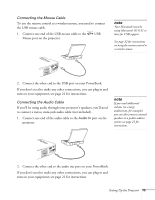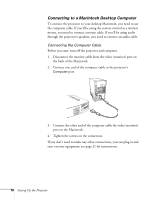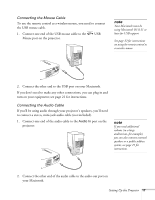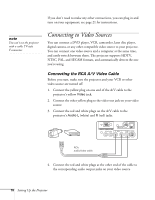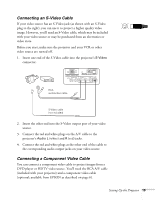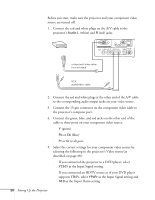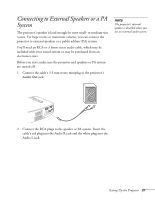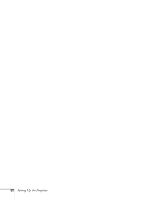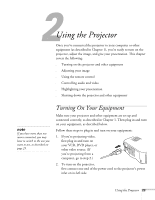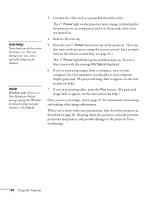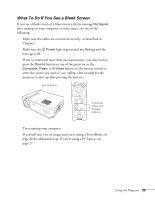Epson PowerLite 50c User Manual - Page 25
s Video menu as, selecting the following in the projector
 |
View all Epson PowerLite 50c manuals
Add to My Manuals
Save this manual to your list of manuals |
Page 25 highlights
Before you start, make sure the projector and your component video source are turned off. 1. Connect the red and white plugs on the A/V cable to the projector's Audio L (white) and R (red) jacks. component video cable (not included) RCA audio/video cable 2. Connect the red and white plugs at the other end of the A/V cable to the corresponding audio output jacks on your video source. 3. Connect the 15-pin connector on the component video cable to the projector's computer port. 4. Connect the green, blue, and red jacks on the other end of the cable to these ports on your component video source: s Y (green) s Pb or Cb (blue) s Pr or Cr (red) port. 5. Select the correct settings for your component video source by selecting the following in the projector's Video menu (as described on page 38): s If you connected the projector to a DVD player, select YCbCr as the Input Signal setting. s If you connected an HDTV source or if your DVD player supports YPbPr, select YPbPr as the Input Signal setting and 16:9 as the Aspect Ratio setting. 20 Setting Up the Projector