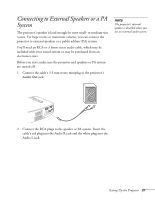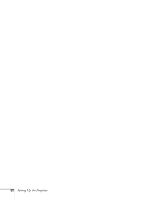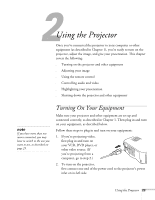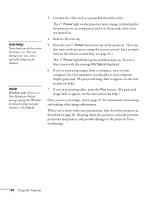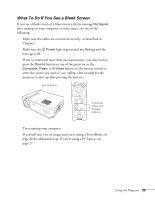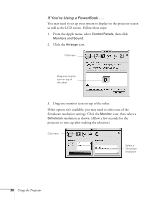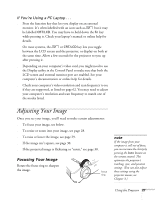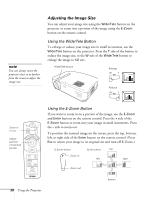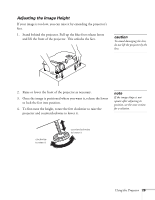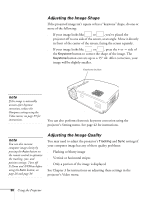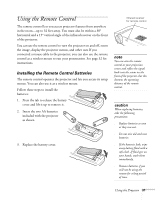Epson PowerLite 50c User Manual - Page 31
If You, re Using a PowerBook .., Drag one monitor icon on top of the other. - lcd
 |
View all Epson PowerLite 50c manuals
Add to My Manuals
Save this manual to your list of manuals |
Page 31 highlights
If You're Using a PowerBook . . . You may need to set up your system to display on the projector screen as well as the LCD screen. Follow these steps: 1. From the Apple menu, select Control Panels, then click Monitors and Sound. 2. Click the Arrange icon. Click here Drag one monitor icon on top of the other 3. Drag one monitor icon on top of the other. If this option isn't available, you may need to select one of the Simulscan resolution settings. Click the Monitor icon, then select a Simulscan resolution as shown. (Allow a few seconds for the projector to sync up after making the selection.) Click here Select a Simulscan resolution 26 Using the Projector
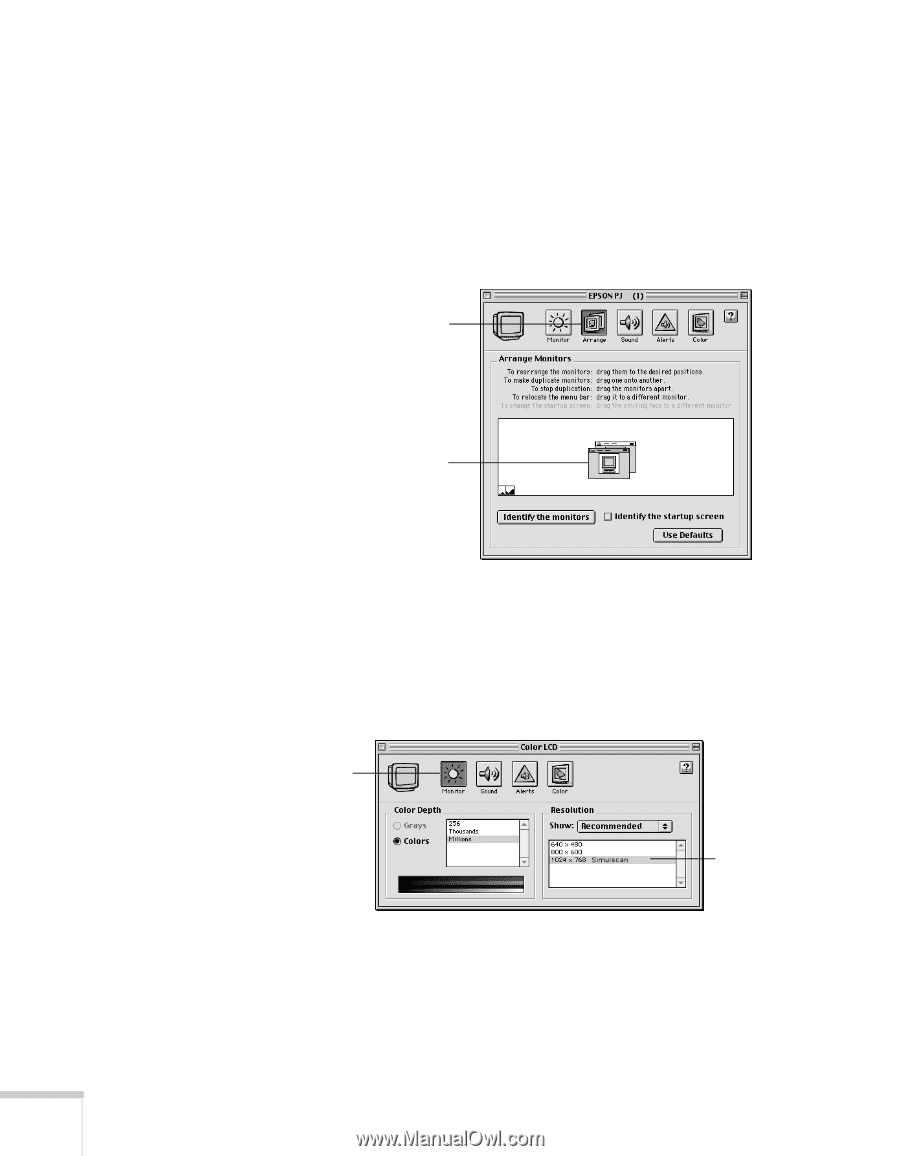
26
Using the Projector
If You
’
re Using a PowerBook . . .
You may need to set up your system to display on the projector screen
as well as the LCD screen. Follow these steps:
1.
From the Apple menu, select
Control Panels
, then click
Monitors and Sound.
2.
Click the
Arrange
icon.
3.
Drag one monitor icon on top of the other.
If this option isn
’
t available, you may need to select one of the
Simulscan resolution settings. Click the
Monitor
icon, then select a
Simulscan
resolution as shown. (Allow a few seconds for the
projector to sync up after making the selection.)
Click here
Drag one monitor
icon on top of
the other
Click here
Select a
Simulscan
resolution