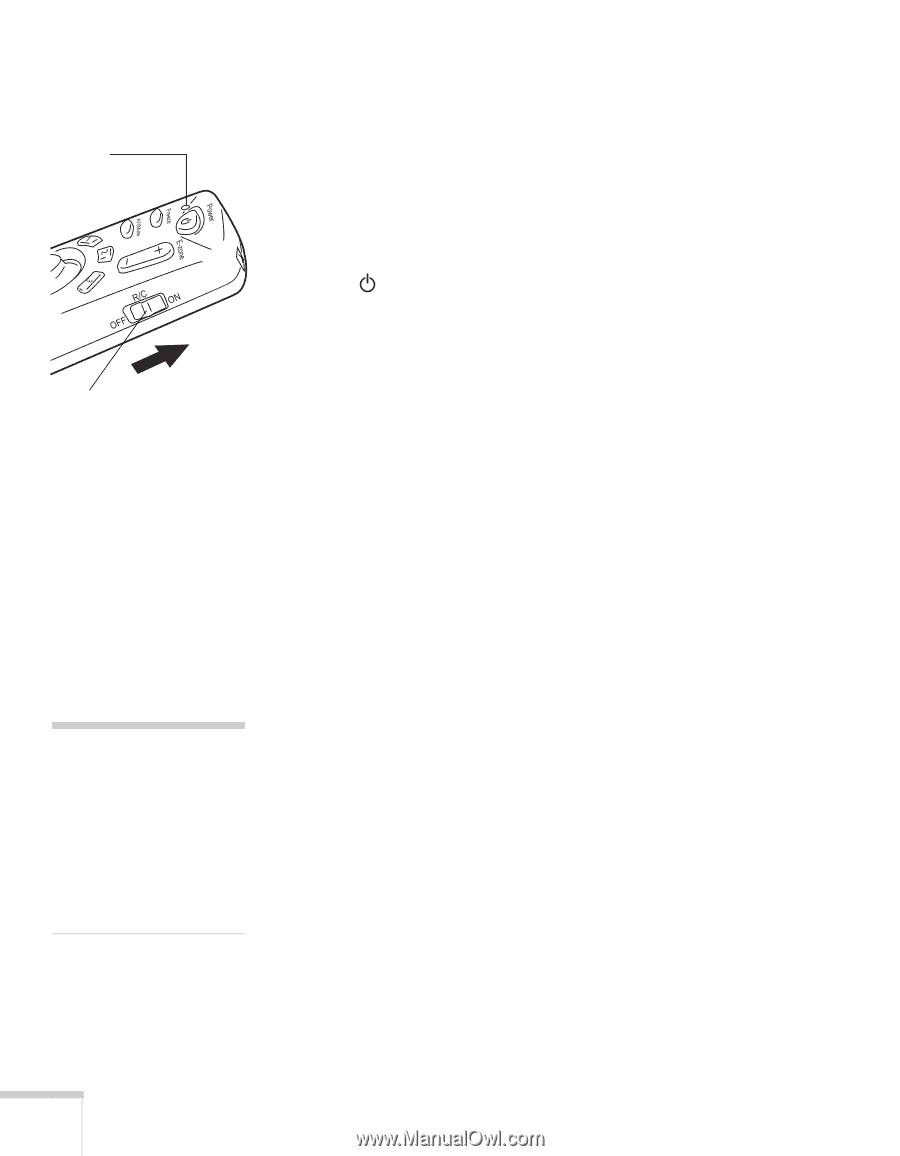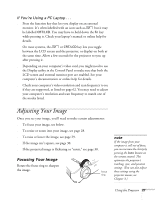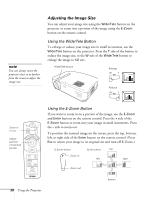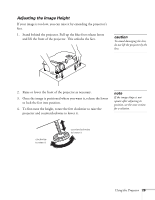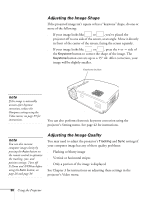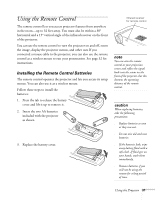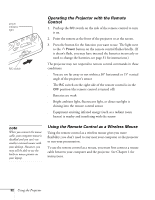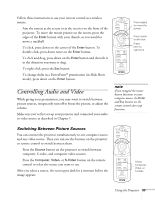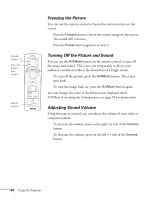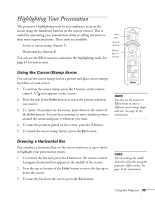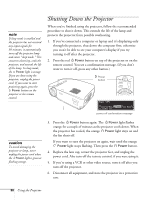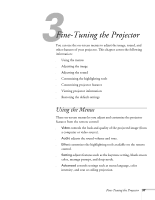Epson PowerLite 50c User Manual - Page 37
Operating the Projector with the Remote Control, Using the Remote Control as a Wireless Mouse
 |
View all Epson PowerLite 50c manuals
Add to My Manuals
Save this manual to your list of manuals |
Page 37 highlights
power indicator light R/C switch Operating the Projector with the Remote Control 1. Push up the R/C switch on the side of the remote control to turn it on. 2. Point the remote at the front of the projector or at the screen. 3. Press the button for the function you want to use. The light next to the Power button on the remote control flashes briefly. (If it doesn't flash, you may have inserted the batteries incorrectly or need to change the batteries; see page 31 for instructions.) The projector may not respond to remote control commands in these conditions: s You are too far away or not within a 30° horizontal or 15° vertical angle of the projector's sensor s The R/C switch on the right side of the remote control is in the OFF position (the remote control is turned off) s Batteries are weak s Bright ambient light, fluorescent light, or direct sunlight is shining into the remote control sensor s Equipment emitting infrared energy (such as a radiant room heater) is nearby and interfering with the sensor note When you connect the mouse cable, your computer mouse is disabled and you can't use another external mouse with your desktop. However, you may still be able to use the built-in mouse pointer on your laptop. Using the Remote Control as a Wireless Mouse Using the remote control as a wireless mouse gives you more flexibility; you don't need to stay near your computer or the projector to run your presentation. To use the remote control as a mouse, you must first connect a mouse cable between your computer and the projector. See Chapter 1 for instructions. 32 Using the Projector