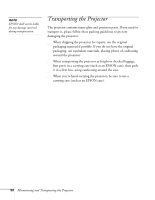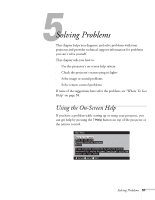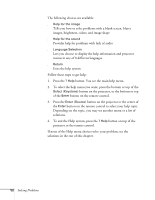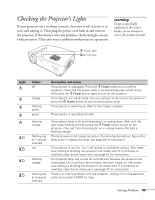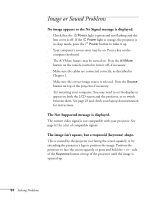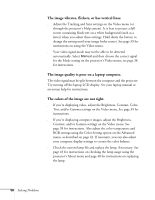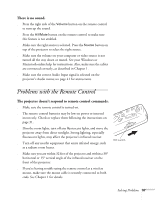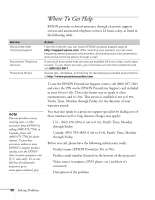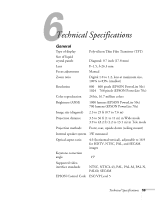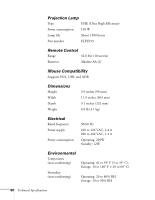Epson PowerLite 50c User Manual - Page 60
Only part of the computer image is displayed., The image or parts of it are blurred or out of focus. - 70c
 |
View all Epson PowerLite 50c manuals
Add to My Manuals
Save this manual to your list of manuals |
Page 60 highlights
Only part of the computer image is displayed. s If the computer's output resolution setting is higher than 800 × 600 for the (EPSON PowerLite 50c) or 1024 × 768 for the (EPSON PowerLite 70c), the image is resized. If the computer output is not compatible with this resizing, choose a different display setting as follows: Windows: In Windows 95/98/Me/2000, right-click on the desktop, select Properties, click the Settings tab, and select the resolution you want. In Windows 3.x, use Windows Setup in the Main program group. See Windows help for more information. PowerBook or Macintosh: Choose Control Panels under the Apple menu and then choose Monitors. In the Monitors screen, choose Options and select Macintosh Hi-Res Display or another 800 × 600 (for the EPSON PowerLite 50c) or 1024 × 768 (for the EPSON PowerLite 70c) setting. For more information, see your PowerBook documentation. For supported display settings, see page 62. s You may need to modify existing presentation files if you created them for a different resolution. See your software manual for specific information. The image or parts of it are blurred or out of focus. s Adjust the Brightness, Contrast, Sharpness, and/or Gamma settings on the Video menu. If you're viewing a computer image, also try adjusting the Tracking and Sync settings. See page 39 for instructions on using the menu. When you change video settings, you should be able to see the effect on the screen immediately. Feel free to experiment. You can always select Reset to return to the factory default settings. s There may be dirt or smears on the lens. Clean the lens by gently wiping it with an alcohol-based cleaner on a soft cloth. See page 46 for more information. s Your video signal mode may not be detected automatically. Select Manual and then choose the correct signal for the Mode setting on the projector's Video menu; see page 38 for instructions. Solving Problems 55