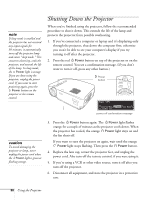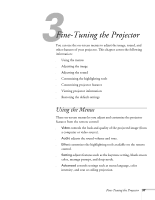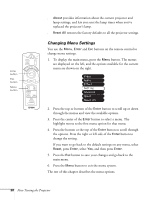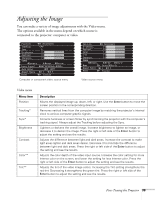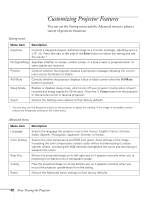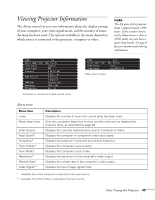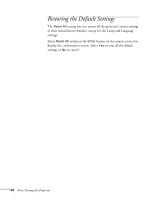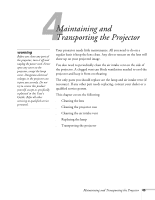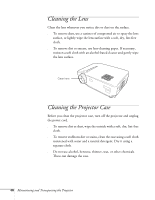Epson PowerLite 50c User Manual - Page 46
Adjusting the Sound, Customizing the Highlighting Tools
 |
View all Epson PowerLite 50c manuals
Add to My Manuals
Save this manual to your list of manuals |
Page 46 highlights
Adjusting the Sound You can use the Audio menu to adjust the sound volume or quality. Audio menu Menu item Volume Tone Audio Input* Reset Description Adjusts the sound volume level output from the projector. Press the right or left side of the Enter button to adjust the setting. Adjusts the sound quality by increasing or decreasing the treble. Press the right or left side of the Enter button to adjust the setting. Selects the audio input source. Select Auto to automatically choose the current video input source, or select Computer or Video exclusively. Returns the Audio menu settings to their factory defaults. * For component video sources, select Video. Customizing the Highlighting Tools You can use the Effect menu to customize the highlighting tools, as described on page 35, and set the cursor speed. Effect menu Menu item Cursor/Stamp Horizontal Bar Cursor Speed Reset Description Selects the stamp you want to use as the cursor graphic and lets you enlarge it. Selects the color and width of the horizontal bar. Adjusts the cursor speed to Low, Medium, or High. Returns the Effect menu settings to their factory defaults. Fine-Tuning the Projector 41