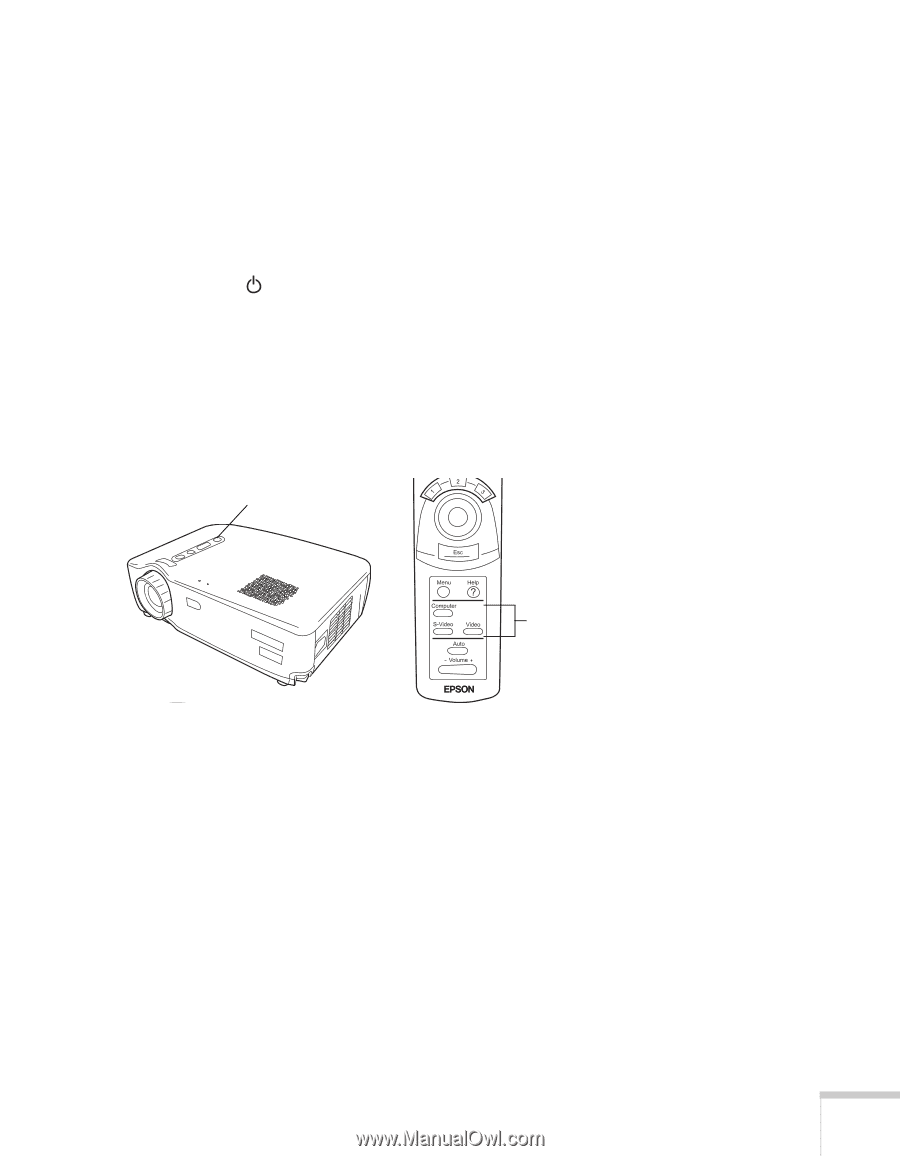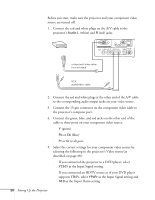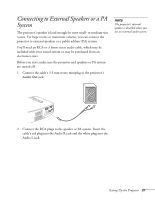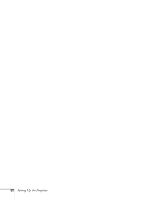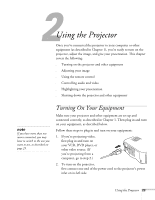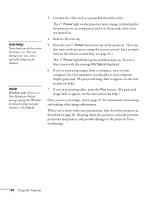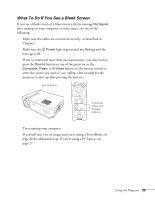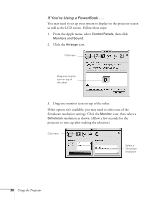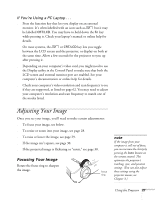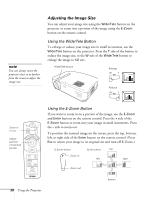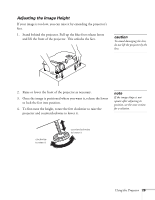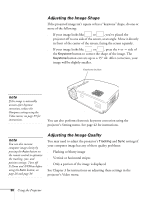Epson PowerLite 50c User Manual - Page 30
What To Do If You See a Blank Screen, projector to sync up after pressing the button.
 |
View all Epson PowerLite 50c manuals
Add to My Manuals
Save this manual to your list of manuals |
Page 30 highlights
What To Do If You See a Blank Screen If you see a blank screen or a blue screen with the message No Signal after turning on your computer or video source, do one of the following: s Make sure the cables are connected correctly, as described in Chapter 1. s Make sure the Power light is green and not flashing and the lens cap is off. s If you've connected more than one input source, you may need to press the Source button on top of the projector or the Computer, Video, or S-Video button on the remote control to select the source you want to use. (Allow a few seconds for the projector to sync up after pressing the button.) Source button Computer, Video, and S-Video buttons s Try restarting your computer. s If you still don't see an image and you're using a PowerBook, see page 26 for additional steps. If you're using a PC laptop, see page 27. Using the Projector 25