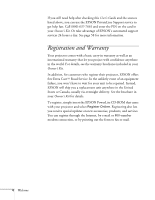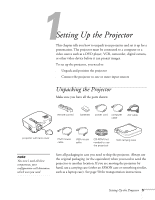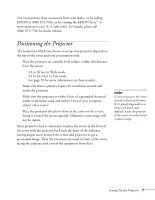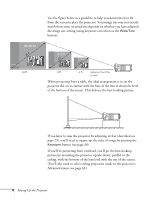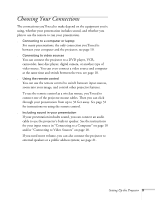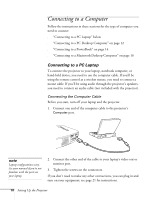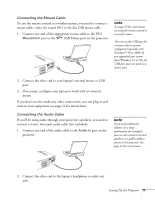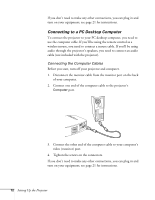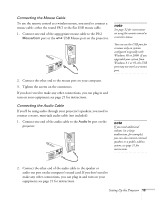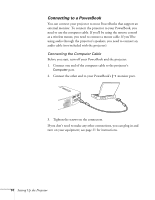Epson PowerLite 50c User Manual - Page 14
Choosing Your Connections - digital projector
 |
View all Epson PowerLite 50c manuals
Add to My Manuals
Save this manual to your list of manuals |
Page 14 highlights
Choosing Your Connections The connections you'll need to make depend on the equipment you're using, whether your presentation includes sound, and whether you plan to use the remote to run your presentation. s Connecting to a computer or laptop For many presentations, the only connection you'll need is between your computer and the projector; see page 10. s Connecting to video sources You can connect the projector to a DVD player, VCR, camcorder, laser disc player, digital camera, or another type of video source. You can even connect a video source and computer at the same time and switch between the two; see page 18. s Using the remote control You can use the remote control to switch between input sources, zoom into your image, and control other projector features. To use the remote control as a wireless mouse, you'll need to connect one of the projector mouse cables. Then you can click through your presentation from up to 32 feet away. See page 31 for instructions on using the remote control. s Including sound in your presentation If your presentation includes sound, you can connect an audio cable to use the projector's built-in speaker. See the instructions for your input source in "Connecting to a Computer" on page 10 and/or "Connecting to Video Sources" on page 18. If you need more volume, you can also connect the projector to external speakers or a public address system; see page 21. Setting Up the Projector 9