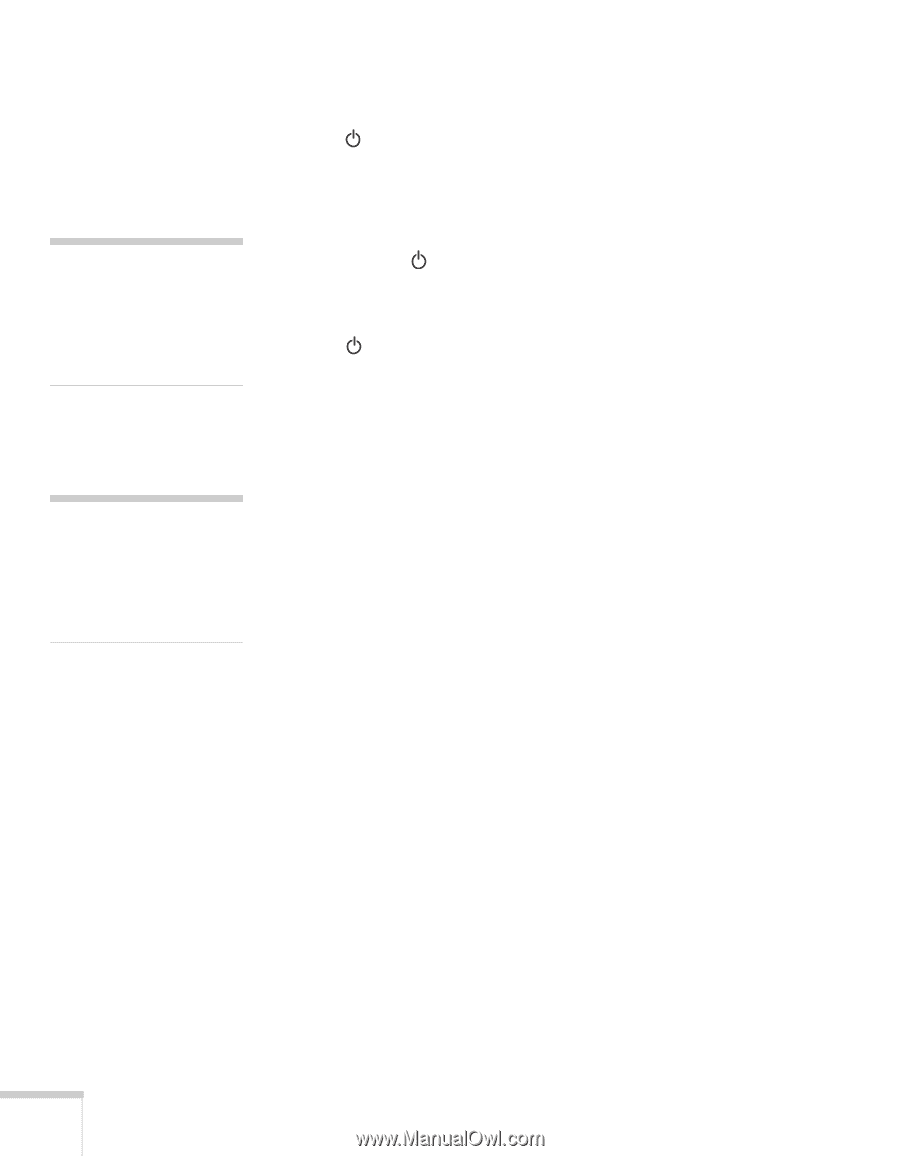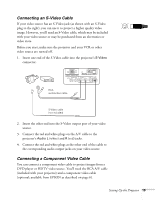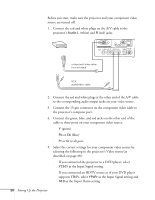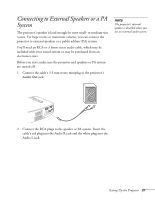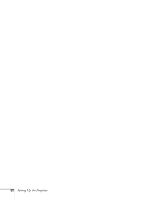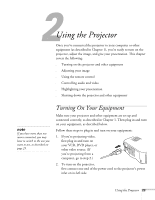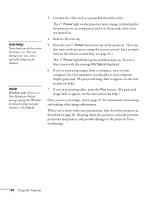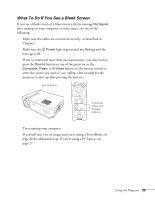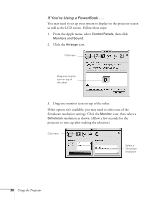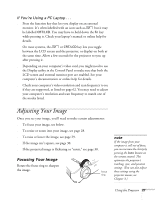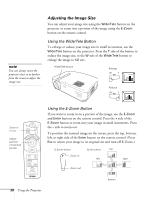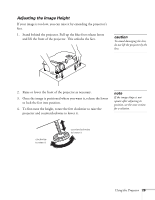Epson PowerLite 50c User Manual - Page 29
warning, button. If a projected
 |
View all Epson PowerLite 50c manuals
Add to My Manuals
Save this manual to your list of manuals |
Page 29 highlights
warning Never look into the lens when the lamp is on. This can damage your eyes, and is especially dangerous for children. note Windows only: If you see a New Hardware Found message saying that Windows has found a plug-and-play monitor, click Cancel. 3. Connect the other end to a grounded electrical outlet. The Power light on the projector turns orange, indicating that the projector is receiving power and is in sleep mode, but is not yet turned on. 4. Remove the lens cap. 5. Press the red Power button on top of the projector. (You can also turn on the projector using the remote control, but you must turn on the remote control first; see page 31.) The Power light flashes green and then stays on. You see a blue screen with the message No Signal displayed. 6. If you're projecting images from a computer, turn on your computer. In a few moments, you should see your computer display projected. (If a projected image fails to appear, see the next section for help.) 7. If you're projecting video, press the Play button. (If a projected image fails to appear, see the next section for help.) Once you see your image, turn to page 27 for instructions on focusing and making other image adjustments. When you're done with your presentation, shut down the projector as described on page 36. Shutting down the projector correctly prevents premature lamp failure and possible damage to the projector from overheating. 24 Using the Projector