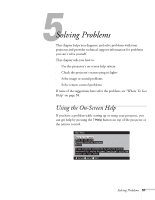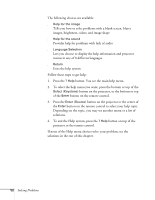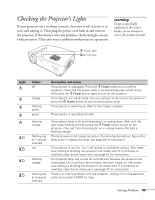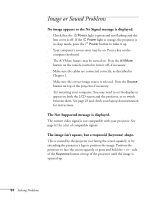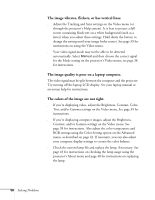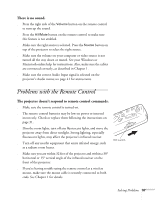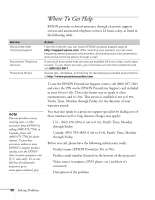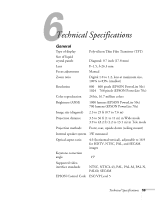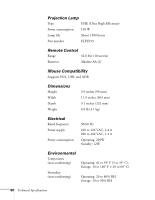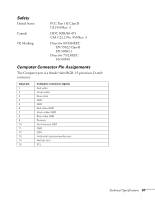Epson PowerLite 50c User Manual - Page 61
The image vibrates, flickers, or has vertical lines., The image quality is poor on a laptop computer.
 |
View all Epson PowerLite 50c manuals
Add to My Manuals
Save this manual to your list of manuals |
Page 61 highlights
The image vibrates, flickers, or has vertical lines. s Adjust the Tracking and Sync settings on the Video menu (or through the projector's Help system). It is best to project a full screen containing black text on a white background (such as a letter) when you adjust these settings. Hold down the button to change the setting until your image looks correct. See page 39 for instructions on using the Video menu. s Your video signal mode may not be able to be detected automatically. Select Manual and then choose the correct signal for the Mode setting on the projector's Video menu; see page 38 for instructions. The image quality is poor on a laptop computer. The video signal may be split between the computer and the projector. Try turning off the laptop LCD display. See your laptop manual or on-screen help for instructions. The colors of the image are not right. s If you're displaying video, adjust the Brightness, Contrast, Color, Tint, and/or Gamma settings on the Video menu. See page 39 for instructions. s If you're displaying computer images, adjust the Brightness, Contrast, and/or Gamma settings on the Video menu. See page 39 for instructions. Also adjust the color temperature and RGB settings using the Color Setting option on the Advanced menu, as described on page 42. If necessary, you can also adjust your computer display settings to correct the color balance. s Check the current lamp life and replace the lamp, if necessary. See page 43 for instructions on checking the lamp usage using the projector's About menu and page 48 for instructions on replacing the lamp. 56 Solving Problems