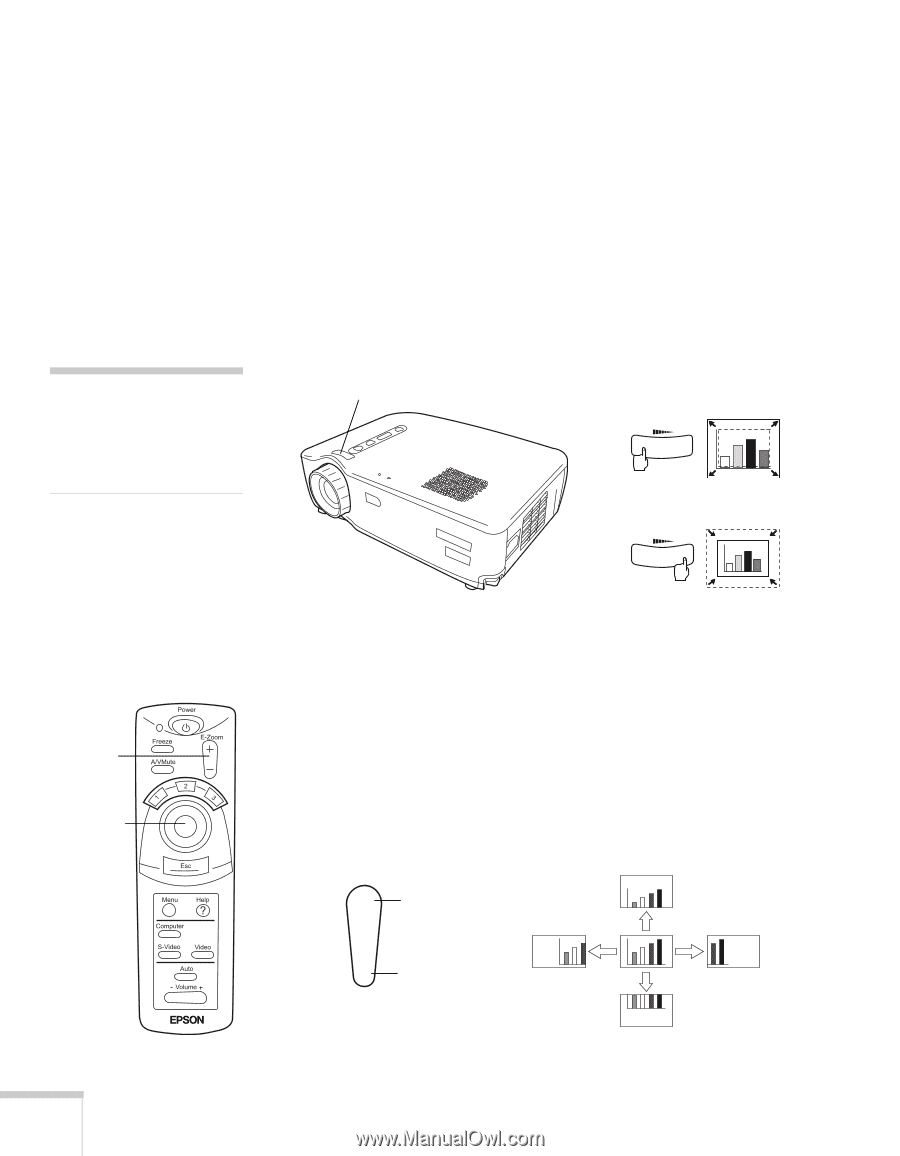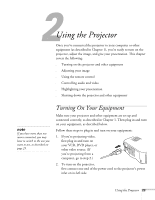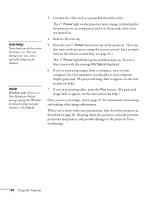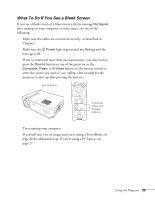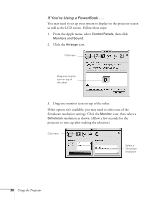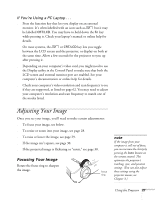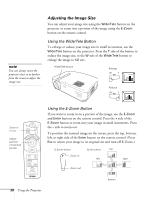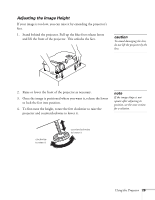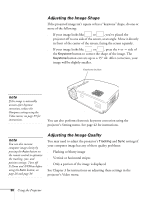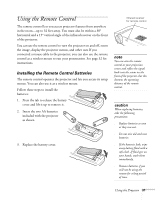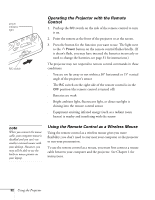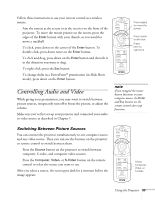Epson PowerLite 50c User Manual - Page 33
Adjusting the Image Size, Using the Wide/Tele Button, Using the E-Zoom Button
 |
View all Epson PowerLite 50c manuals
Add to My Manuals
Save this manual to your list of manuals |
Page 33 highlights
note You can always move the projector closer to or farther from the screen to adjust the image size. Adjusting the Image Size You can adjust your image size using the Wide/Tele button on the projector or zoom into a portion of the image using the E-Zoom button on the remote control. Using the Wide/Tele Button To enlarge or reduce your image size in small increments, use the Wide/Tele button on the projector. Press the T side of the button to reduce the image size, or the W side of the Wide/Tele button to enlarge the image to full size. Wide/Tele button Enlarge WT Reduce WT Zoom in or out Adjust position of zoomed portion Using the E-Zoom Button If you want to zoom in on a portion of the image, use the E-Zoom and Enter buttons on the remote control. Press the + side of the E-Zoom button to zoom into your image in small increments. Press the - side to zoom out. To position the zoomed image on the screen, press the top, bottom, left, or right side of the Enter button on the remote control. (Press Esc to return your image to its original size and turn off E-Zoom.) E-Zoom button Enter button top + Zoom in left right - Zoom out bottom 28 Using the Projector