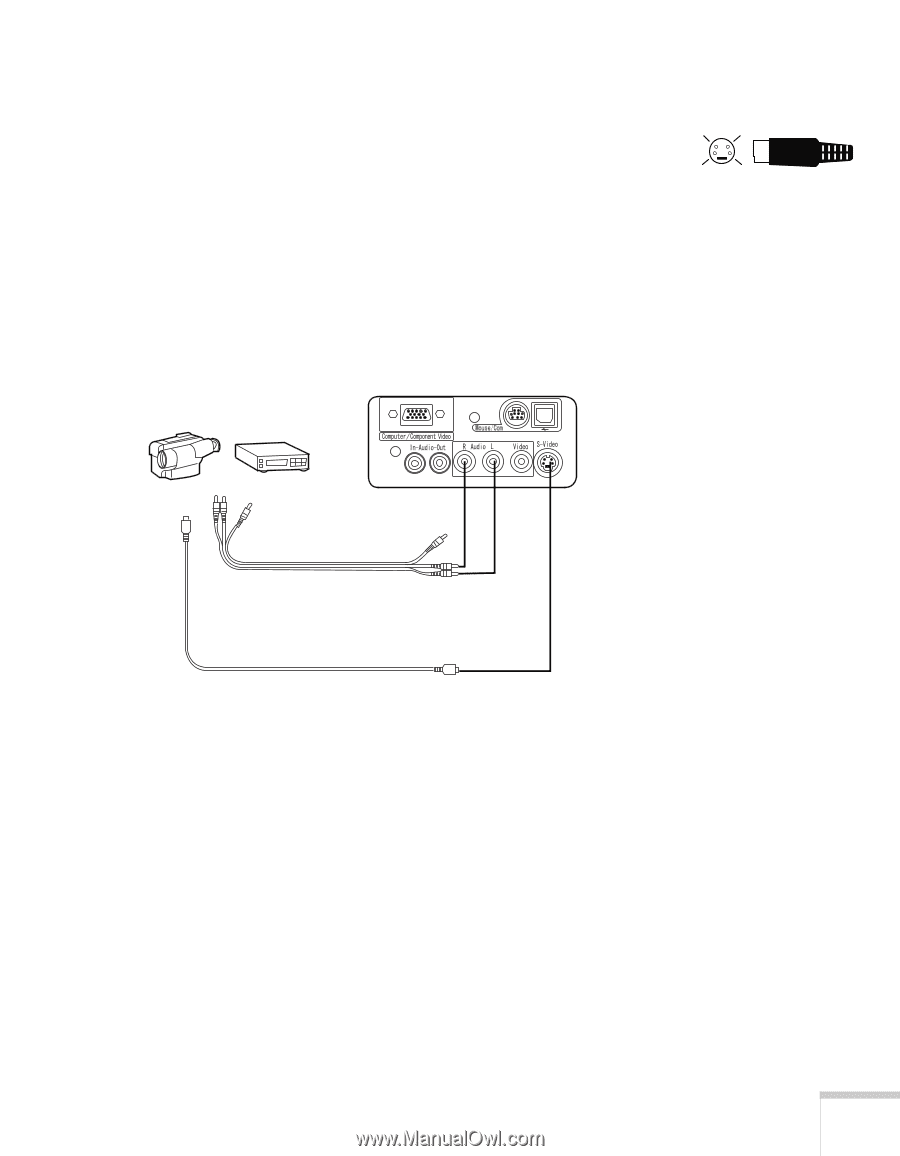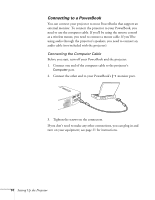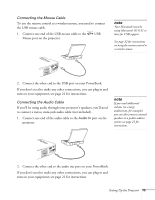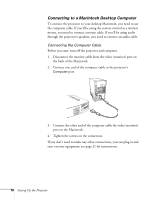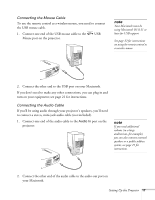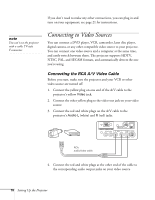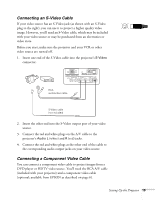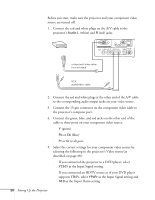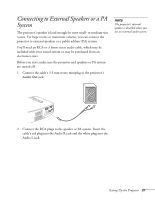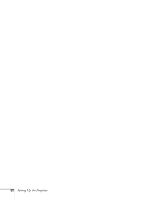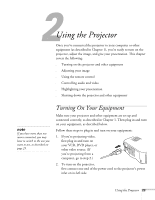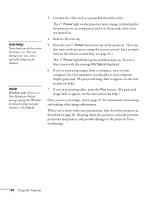Epson PowerLite 50c User Manual - Page 24
Connecting an S-Video Cable, ll need the RCA A/V cable
 |
View all Epson PowerLite 50c manuals
Add to My Manuals
Save this manual to your list of manuals |
Page 24 highlights
Connecting an S-Video Cable If your video source has an S-Video jack (as shown with an S-Video plug to the right), you can use it to project a higher quality video image. However, you'll need an S-Video cable, which may be included with your video source or may be purchased from an electronics or video store. Before you start, make sure the projector and your VCR or other video source are turned off. 1. Insert one end of the S-Video cable into the projector's S-Video connector. 1 2 3 4 RCA audio/video cable S-Video cable (not included) 2. Insert the other end into the S-Video output port of your video source. 3. Connect the red and white plugs on the A/V cable to the projector's Audio L (white) and R (red) jacks. 4. Connect the red and white plugs at the other end of the cable to the corresponding audio output jacks on your video source. Connecting a Component Video Cable You can connect a component video cable to project images from a DVD player or HDTV video source. You'll need the RCA A/V cable (included with your projector) and a component video cable (optional; available from EPSON as described on page 6). Setting Up the Projector 19