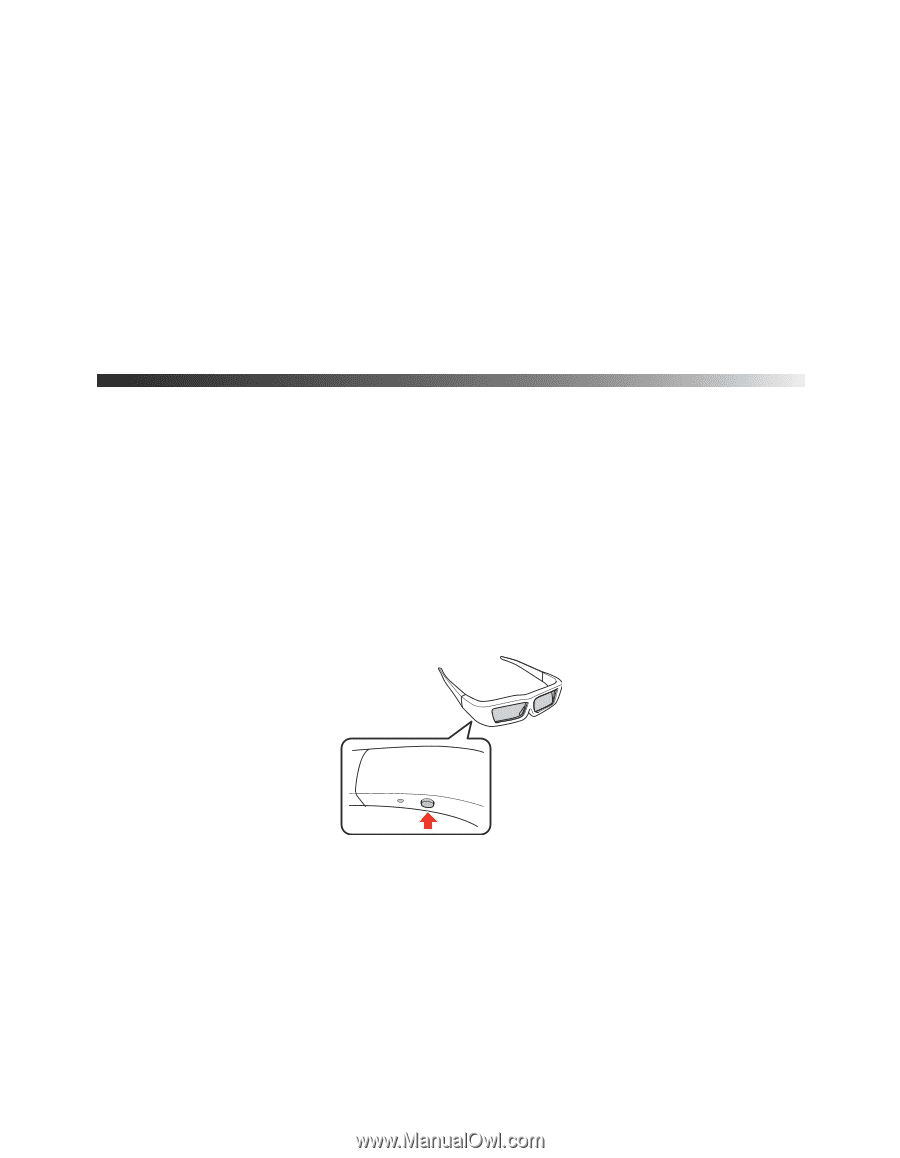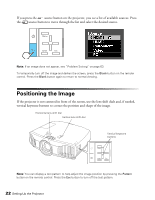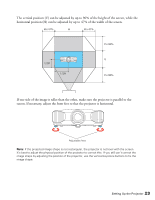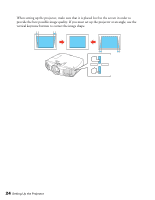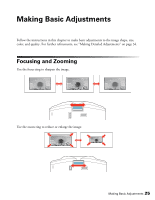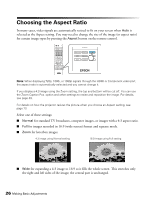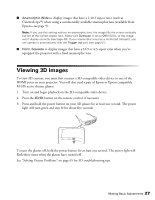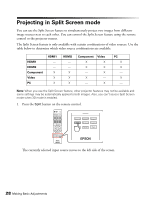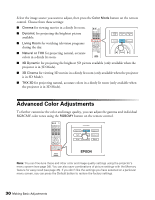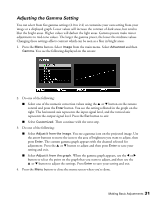Epson PowerLite Pro Cinema 6010 User's Guide - Page 27
Viewing 3D images
 |
View all Epson PowerLite Pro Cinema 6010 manuals
Add to My Manuals
Save this manual to your list of manuals |
Page 27 highlights
■ Anamorphic Wide to display images that have a 2.40:1 aspect ratio (such as CinemaScope®) when using a commercially available anamorphic lens (available from Epson-see page 9). Note: If you use this setting without an anamorphic lens, the image fills the screen vertically but not at the correct aspect ratio. Make sure Overscan is set to Off (100%), or the image won't display correctly (see page 48). If your anamorphic lens has a motorized transport, you can operate it automatically with the Trigger out port (see page 51). ■ Horiz. Squeeze to display images that have a 16:9 or 4:3 aspect ratio when you've equipped the projector with a fixed anamorphic lens. Viewing 3D images To view 3D content, you must first connect a 3D-compatible video device to one of the HDMI ports on your projector. You will also need a pair of Epson or Epson-compatible M-3Di active shutter glasses. 1. Turn on and begin playback on the 3D-compatible video device. 2. Press the 2D/3D button on the remote control, if necessary. 3. Press and hold the power button on your 3D glasses for at least one second. The power light will turn green and stay lit for about five seconds. To turn the glasses off, hold the power button for at least one second. The power light will flash three times when the glasses have turned off. See "Solving Picture Problems" on page 65 for 3D troubleshooting tips. Making Basic Adjustments 27