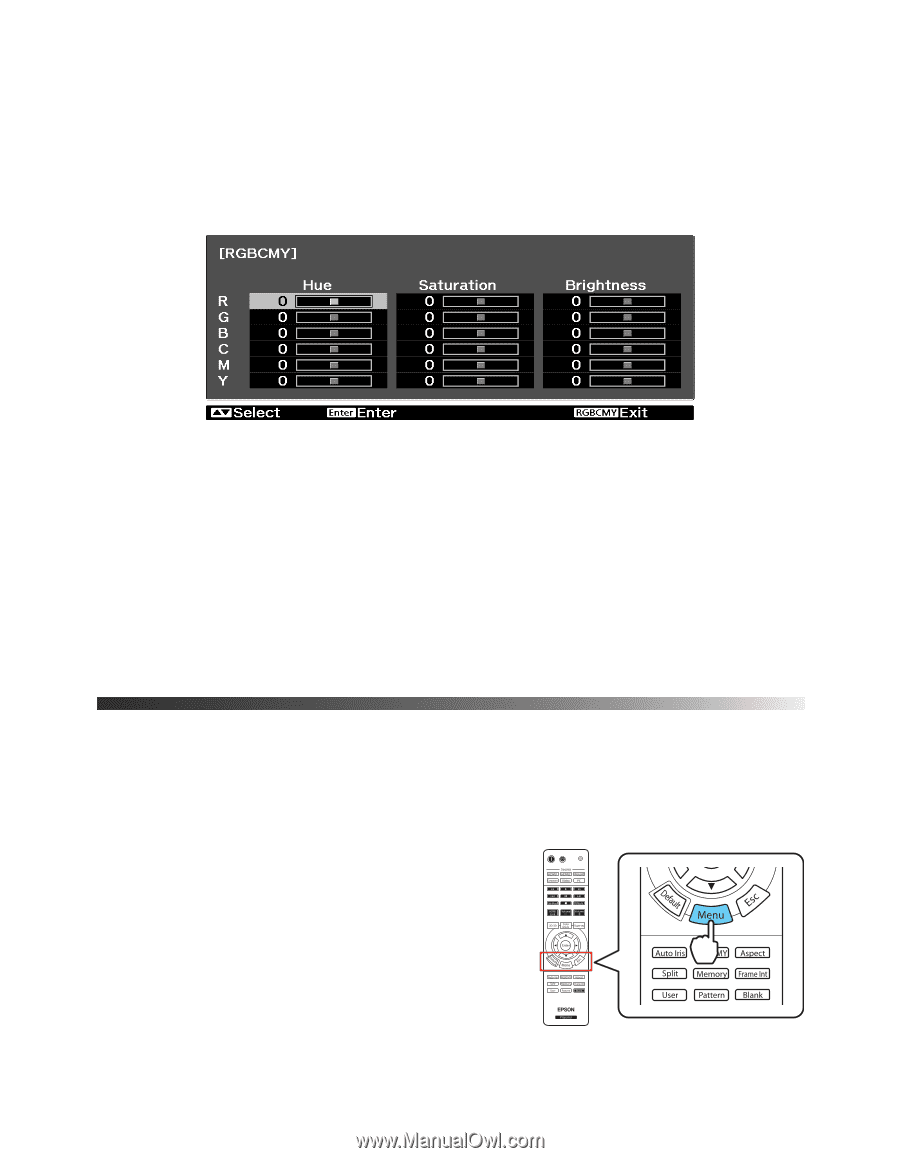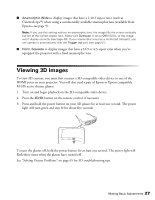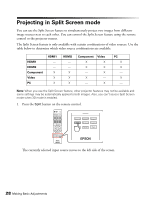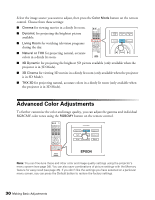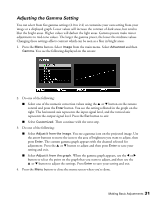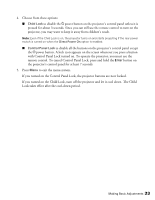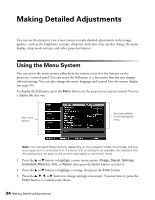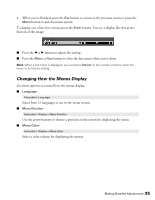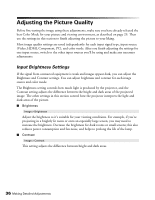Epson PowerLite Pro Cinema 6010 User's Guide - Page 32
Adjusting RGBCMY, Locking the Projector
 |
View all Epson PowerLite Pro Cinema 6010 manuals
Add to My Manuals
Save this manual to your list of manuals |
Page 32 highlights
Adjusting RGBCMY Use this feature to adjust the hue, saturation, and brightness for each of the red (R), green (G), blue (B), cyan (C), magenta (M), and yellow (Y) color components. 1. Press the RBGCMY button. You see the following displayed on the screen: 2. Use the u or d button on the remote control to select the color you want to adjust, and press the Enter button. 3. Select the Hue, Saturation, or Brightness for that color, and use the l or r button to make the adjustment. 4. Press Esc to adjust another color, or press RGBCMY to exit. Note: You can also adjust the offset and gain using the RGB setting in the projector's menu system (see page 40). Locking the Projector The projector includes two lock settings to prevent the image from being accidentally changed once it's adjusted, and to keep children from turning on the projector without adult supervision. To access the lock settings, follow these steps: 1. Press the Menu button on the remote control. 2. Select Settings and press the OK button. 3. Select Lock Setting and press the OK button. 32 Making Basic Adjustments