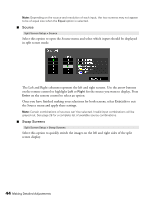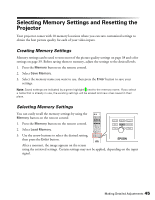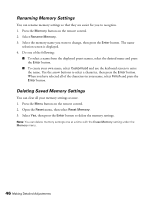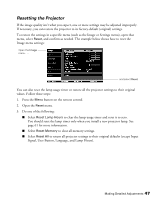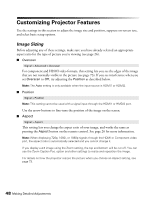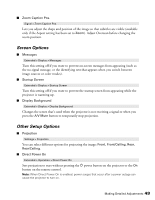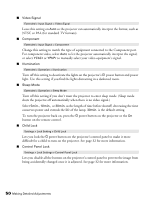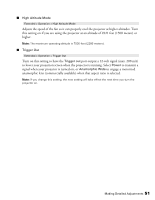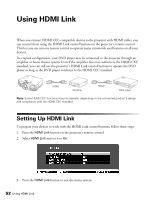Epson PowerLite Pro Cinema 6010 User's Guide - Page 49
Screen Options, Other Setup Options
 |
View all Epson PowerLite Pro Cinema 6010 manuals
Add to My Manuals
Save this manual to your list of manuals |
Page 49 highlights
■ Zoom Caption Pos. Signal > Zoom Caption Pos. Lets you adjust the shape and position of the image so that subtitles are visible (available only if the Aspect setting has been set to Zoom). Adjust Overscan before changing the zoom position. Screen Options ■ Messages Extended > Display > Messages Turn this setting off if you want to prevent on-screen messages from appearing (such as the no-signal message, or the identifying text that appears when you switch between image sources or color modes). ■ Startup Screen Extended > Display > Startup Screen Turn this setting off if you want to prevent the startup screen from appearing while the projector is warming up. ■ Display Background Extended > Display > Display Background Changes the screen that's used when the projector is not receiving a signal or when you press the A/V Mute button to temporarily stop projection. Other Setup Options ■ Projection Settings > Projection You can select different options for projecting the image: Front, Front/Ceiling, Rear, Rear/Ceiling. ■ Direct Power On Extended > Operation > Direct Power On Sets projection to start without pressing the P power button on the projector or the On button on the remote control. Note: When Direct Power On is enabled, power surges that occur after a power outage can cause the projector to turn on. Making Detailed Adjustments 49