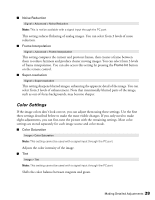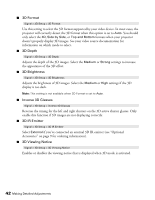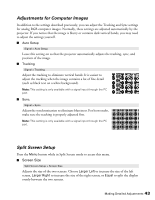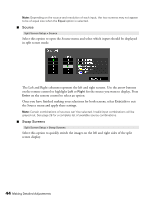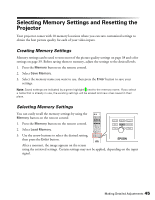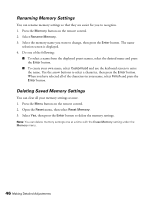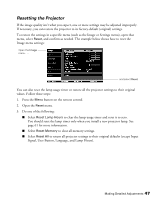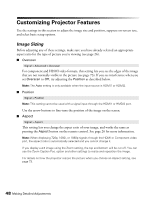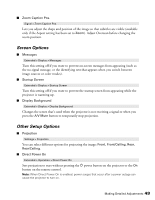Epson PowerLite Pro Cinema 6010 User's Guide - Page 44
Source, Swap Screens, for the source you want to display
 |
View all Epson PowerLite Pro Cinema 6010 manuals
Add to My Manuals
Save this manual to your list of manuals |
Page 44 highlights
Note: Depending on the source and resolution of each input, the two screens may not appear to be of equal size when the Equal option is selected. ■ Source Split Screen Setup > Source Select this option to open the Source menu and select which inputs should be displayed in split screen mode. The Left and Right columns represent the left and right screens. Use the arrow buttons on the remote control to highlight Left or Right for the source you want to display. Press Enter on the remote control to select an option. Once you have finished making your selections for both screens, select Execute to exit the Source menu and apply these settings. Note: Certain combinations of sources can't be selected. Invalid input combinations will be grayed out. See page 28 for a complete list of available source combinations. ■ Swap Screens Split Screen Setup > Swap Screens Select this option to quickly switch the images on the left and right sides of the split screen display. 44 Making Detailed Adjustments