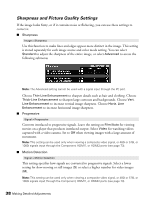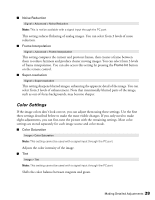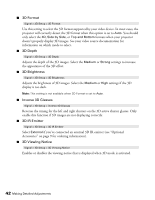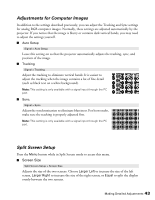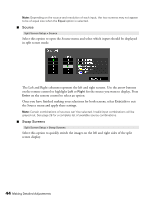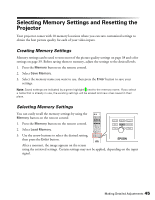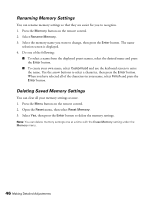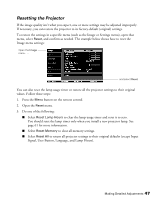Epson PowerLite Pro Cinema 6010 User's Guide - Page 42
D Format, 3D Depth, 3D Brightness, Inverse 3D Glasses, 3D IR Emitter, 3D Viewing Notice
 |
View all Epson PowerLite Pro Cinema 6010 manuals
Add to My Manuals
Save this manual to your list of manuals |
Page 42 highlights
■ 3D Format Signal > 3D Setup > 3D Format Use this setting to select the 3D format supported by your video device. In most cases, the projector will correctly detect the 3D format when this option is set to Auto. You should only select the 2D, Side by Side, or Top and Bottom formats when your projector doesn't properly display 3D images. See your video source documentation for information on which mode to select. ■ 3D Depth Signal > 3D Setup > 3D Depth Adjusts the depth of the 3D images. Select the Medium or Strong settings to increase the appearance of the 3D effect. ■ 3D Brightness Signal > 3D Setup > 3D Brightness Adjusts the brightness of 3D images. Select the Medium or High settings if the 3D display is too dark. Note: This setting is not available when 3D Format is set to Auto. ■ Inverse 3D Glasses Signal > 3D Setup > Inverse 3D Glasses Reverses the timing for the left and right shutters on the 3D active shutter glasses. Only enable this function if 3D images are not displaying correctly. ■ 3D IR Emitter Signal > 3D Setup > 3D IR Emitter Select External if you've connected an external 3D IR emitter (see "Optional Accessories" on page 9 for ordering information). ■ 3D Viewing Notice Signal > 3D Setup > 3D Viewing Notice Enables or disables the viewing notice that is displayed when 3D mode is activated. 42 Making Detailed Adjustments