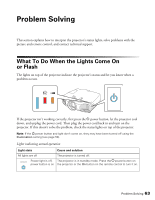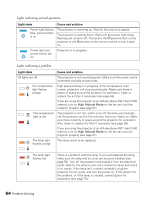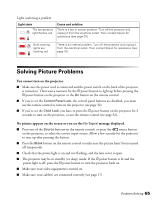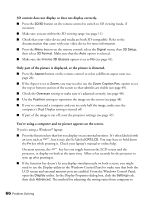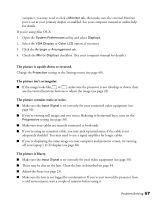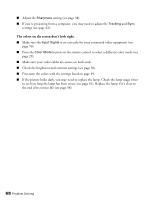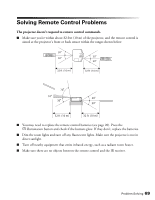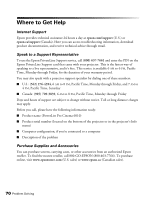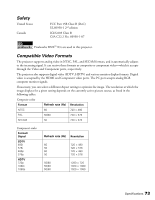Epson PowerLite Pro Cinema 6010 User's Guide - Page 68
The colors on the screen don't look right., If the picture looks dark
 |
View all Epson PowerLite Pro Cinema 6010 manuals
Add to My Manuals
Save this manual to your list of manuals |
Page 68 highlights
■ Adjust the Sharpness setting (see page 38). ■ If you're projecting from a computer, you may need to adjust the Tracking and Sync settings (see page 43). The colors on the screen don't look right. ■ Make sure the Input Signal is set correctly for your connected video equipment (see page 50). ■ Press the Color Mode button on the remote control to select a different color mode (see page 29). ■ Make sure your video cables are secure on both ends. ■ Check the brightness and contrast settings (see page 36). ■ Fine-tune the colors with the settings listed on page 39. ■ If the picture looks dark, you may need to replace the lamp. Check the lamp usage timer to see how long the lamp has been in use (see page 61). Replace the lamp if it's close to the end of its service life (see page 58). 68 Problem Solving