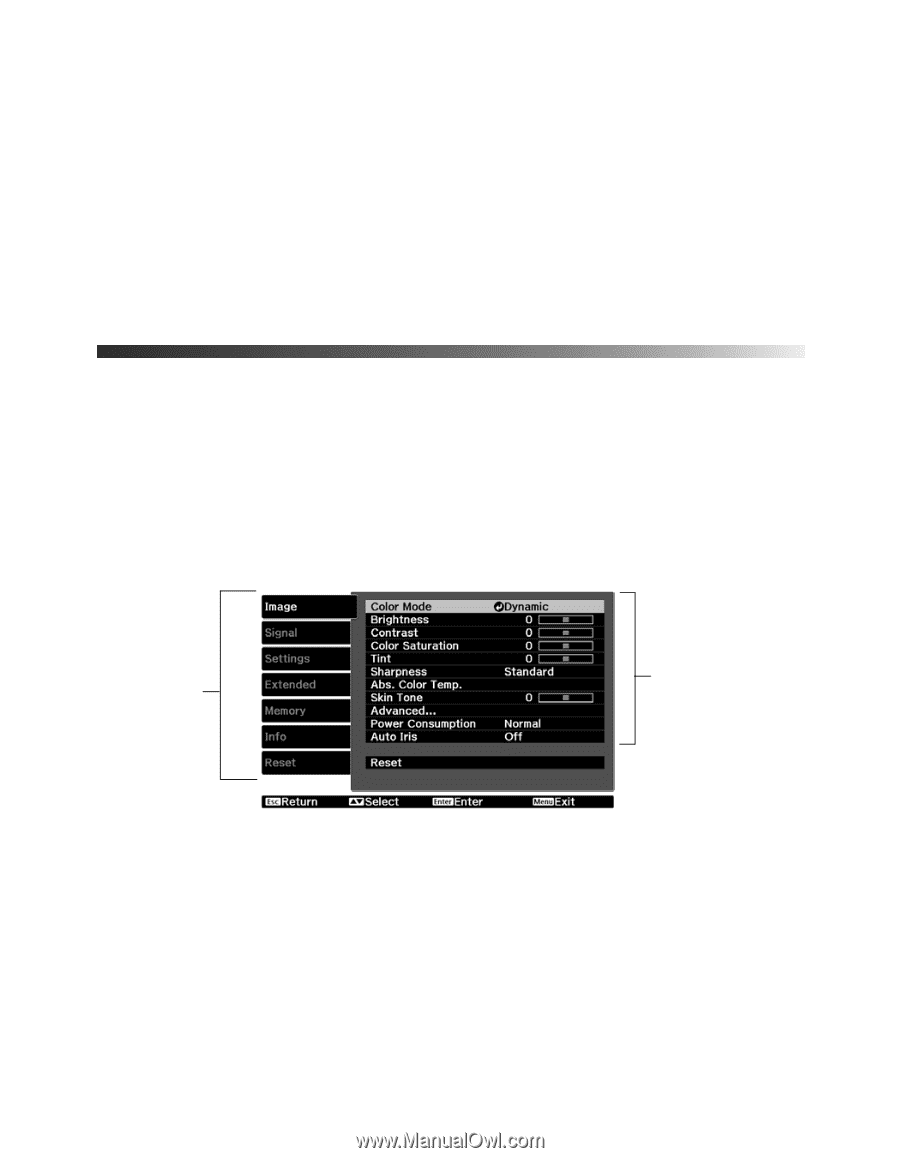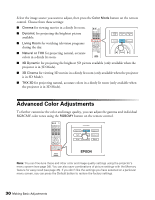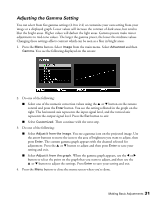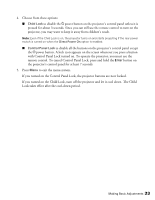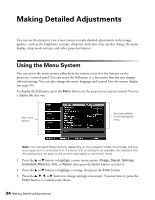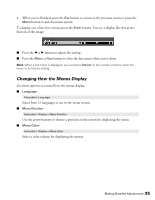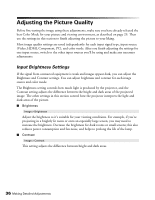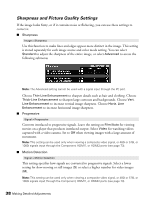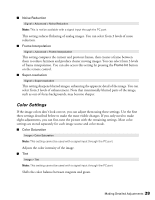Epson PowerLite Pro Cinema 6010 User's Guide - Page 34
Making Detailed Adjustments, Using the Menu System
 |
View all Epson PowerLite Pro Cinema 6010 manuals
Add to My Manuals
Save this manual to your list of manuals |
Page 34 highlights
Making Detailed Adjustments You can use the projector's on-screen menus to make detailed adjustments to the image quality-such as the brightness, contrast, sharpness, and color. You can also change the menu display, sleep mode settings, and other projector features. Using the Menu System You can access the menu system either from the remote control or the buttons on the projector's control panel. You can access the full menu or a line menu that lets you change selected settings. You can also change the menu language and control how the menus display (see page 35). To display the full menu, press the Menu button on the projector or remote control. You see a display like this one: Main menu options Settings available for the highlighted menu Note: You may see different options, depending on your projector model, input mode, and how your equipment is connected to it. If a menu item or setting is not available, this indicates that the setting does not apply to the current input signal or connection mode. 1. Press the u or d button to highlight a main menu option (Image, Signal, Settings, Extended, Memory, Info, or Reset), then press the Enter button to select it. 2. Press the u or d button to highlight a setting, then press the Enter button. 3. Press the u, d, l, or r button to change settings as necessary. You may have to press the Enter button to confirm your choice. 34 Making Detailed Adjustments