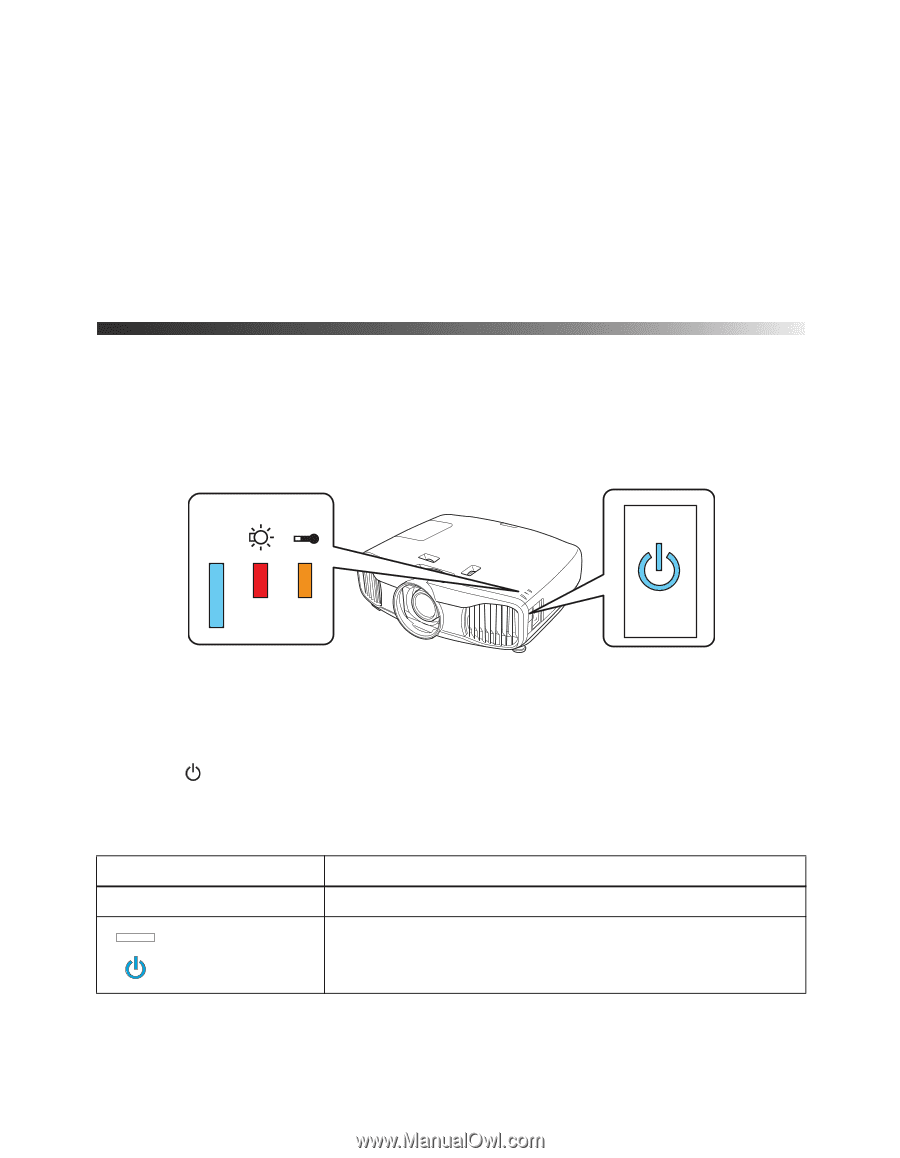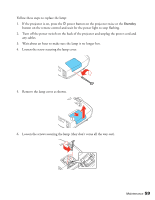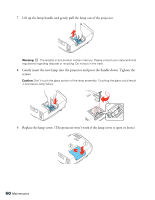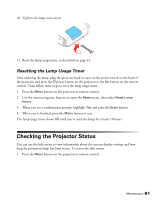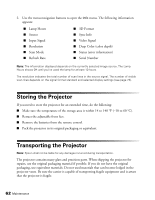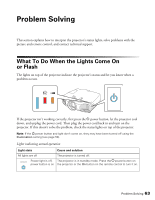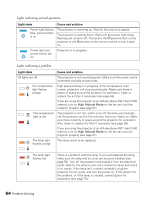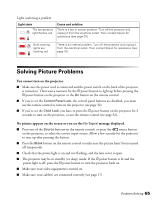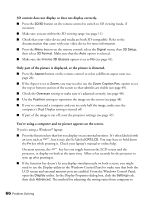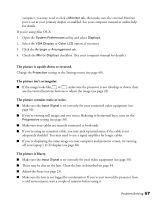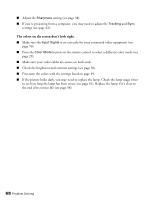Epson PowerLite Pro Cinema 6010 User's Guide - Page 63
Problem Solving, What To Do When the Lights Come On or Flash, or Flash
 |
View all Epson PowerLite Pro Cinema 6010 manuals
Add to My Manuals
Save this manual to your list of manuals |
Page 63 highlights
Problem Solving This section explains how to interpret the projector's status lights, solve problems with the picture and remote control, and contact technical support. What To Do When the Lights Come On or Flash The lights on top of the projector indicate the projector's status and let you know when a problem occurs. If the projector isn't working correctly, first press the P power button, let the projector cool down, and unplug the power cord. Then plug the power cord back in and turn on the projector. If this doesn't solve the problem, check the status lights on top of the projector. Note: If the power button and light don't come on, they may have been turned off using the Illumination setting (see page 50). Lights indicating normal operation Light state Cause and solution All lights are off The projector is turned off. Power light is off, The projector is in standby mode. Press the P power button on power button is on the projector or the On button on the remote control to turn it on. Problem Solving 63