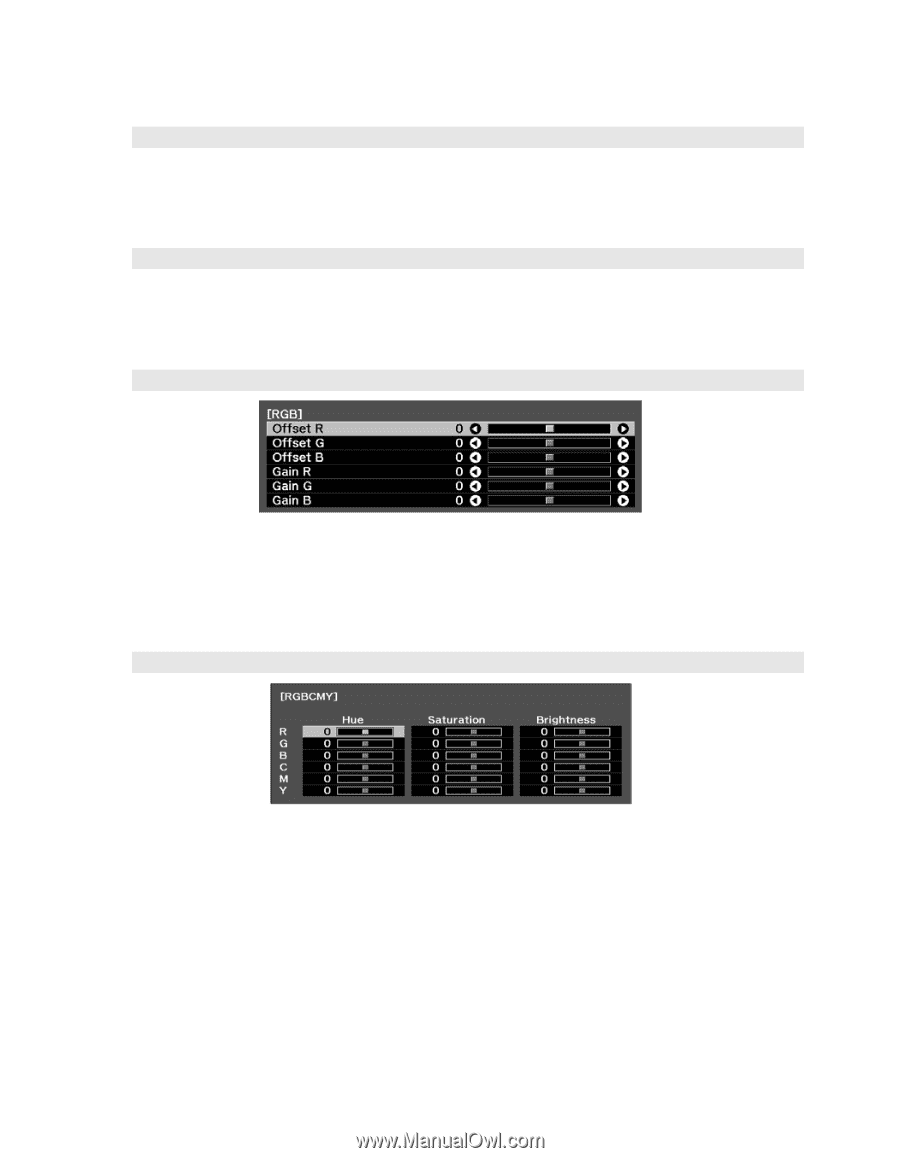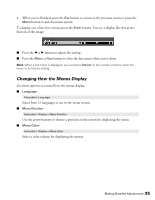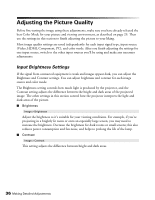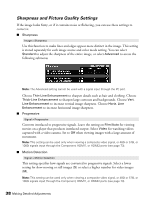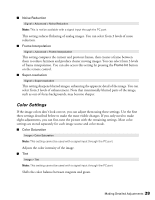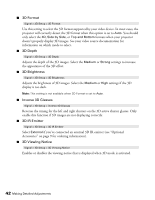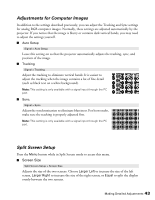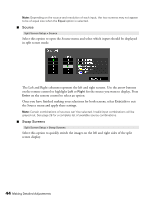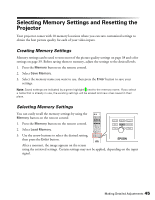Epson PowerLite Pro Cinema 6010 User's Guide - Page 40
for the lightest shades., to adjust darker shades
 |
View all Epson PowerLite Pro Cinema 6010 manuals
Add to My Manuals
Save this manual to your list of manuals |
Page 40 highlights
■ Abs. Color Temp. Image > Abs. Color Temp. Shifts the color balance between red and blue, making the image appear warmer or cooler. ■ Skin Tone Image > Skin Tone Makes fine adjustments to the tint and controls the amount of red or green in the image. Also useful for correcting black-and-white images, if they look tinted. ■ RGB Image > Advanced > RGB Use the RGB settings to fine-tune the color of the image. You can adjust the offset and gain for each signal color (red, green, and blue). Use Offset to adjust darker shades and Gain for the lightest shades. ■ RGBCMY Image > Advanced > RGBCMY Use the RGBCMY settings to adjust the hue, saturation, and brightness of the six color components (red, green, blue, cyan, magenta, yellow). After adjusting each color, press Esc to move to another menu option. You can also access this setting by pressing the RGBCMY button on the remote control. See page 32 for more information. 40 Making Detailed Adjustments