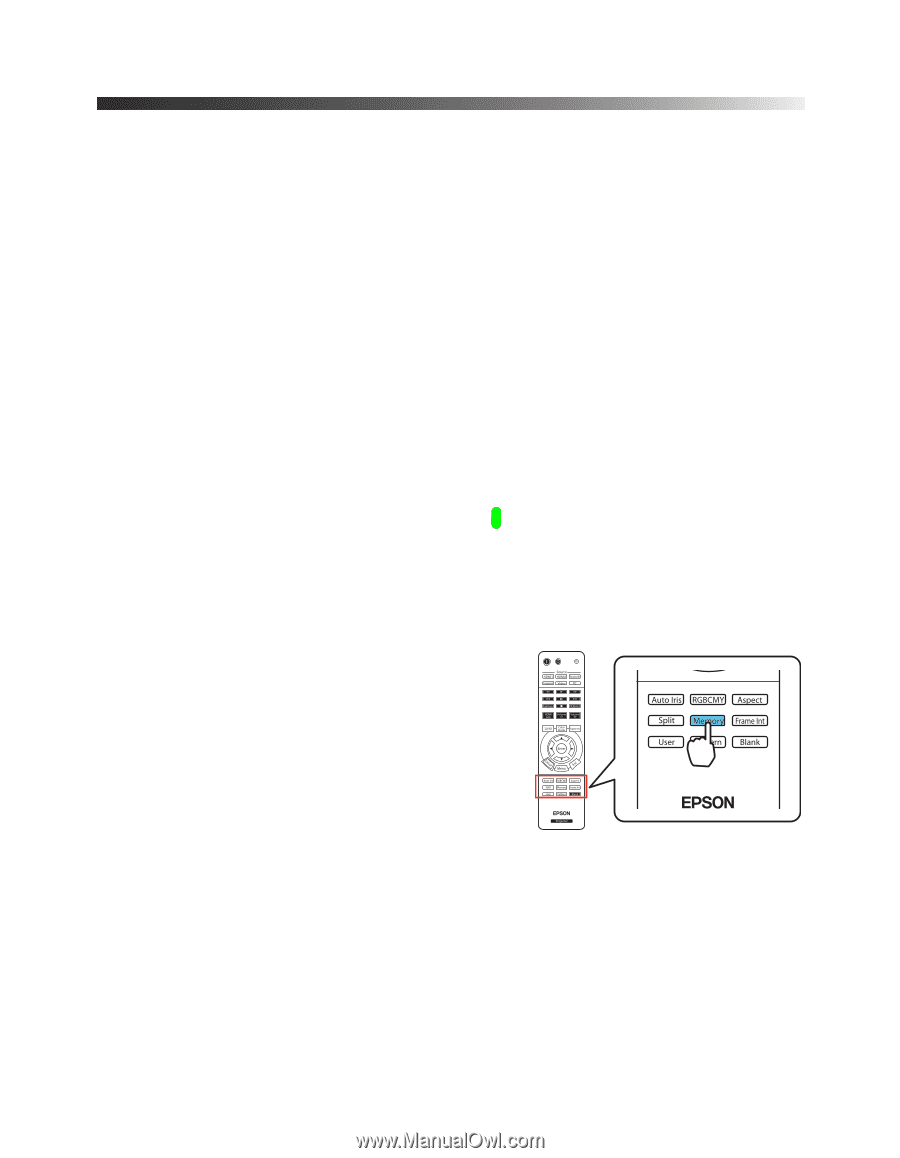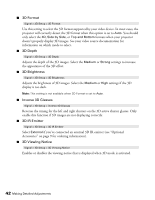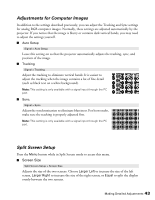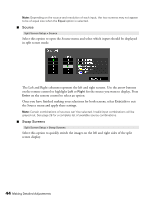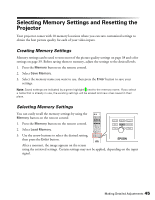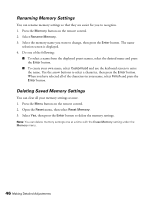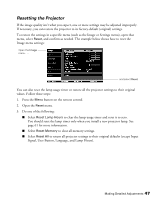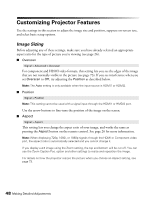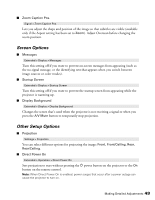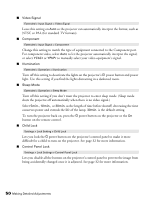Epson PowerLite Pro Cinema 6010 User's Guide - Page 45
Selecting Memory Settings and Resetting the Projector, Creating Memory Settings
 |
View all Epson PowerLite Pro Cinema 6010 manuals
Add to My Manuals
Save this manual to your list of manuals |
Page 45 highlights
Selecting Memory Settings and Resetting the Projector Your projector comes with 10 memory locations where you can save customized settings to obtain the best picture quality for each of your video inputs. Creating Memory Settings Memory settings can be used to store most of the picture quality settings on page 38 and color settings on page 39. Before saving them to memory, adjust the settings to the desired levels. 1. Press the Memory button on the remote control. 2. Select Save Memory. 3. Select the memory name you want to use, then press the Enter button to save your settings. Note: Saved settings are indicated by a green highlight next to the memory name. If you select a name that is already in use, the existing settings will be erased and new ones saved in their place. Selecting Memory Settings You can easily recall the memory settings by using the Memory button on the remote control. 1. Press the Memory button on the remote control. 2. Select Load Memory. 3. Use the arrow buttons to select the desired setting, then press the Enter button. After a moment, the image appears on the screen using the retrieved settings. Certain settings may not be applied, depending on the input signal. Making Detailed Adjustments 45