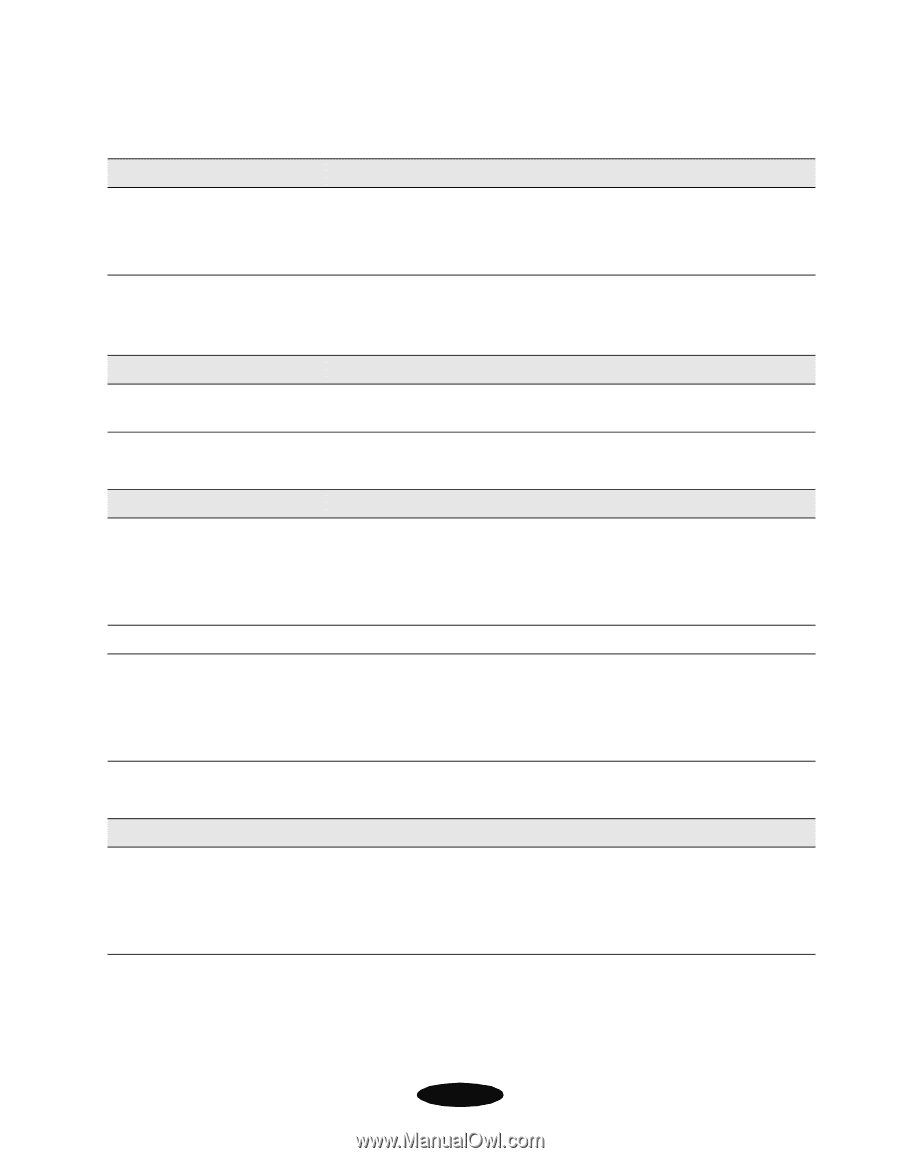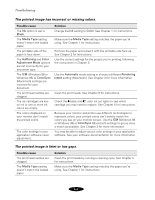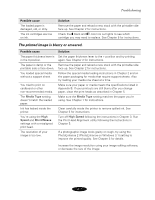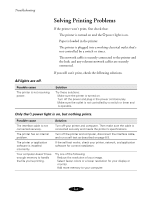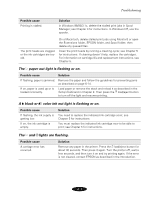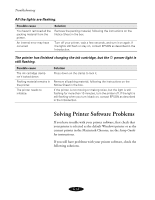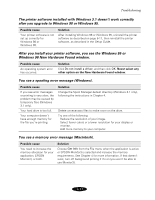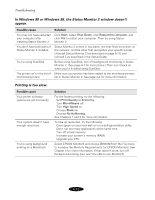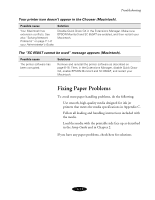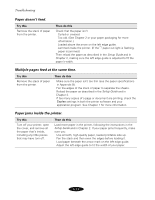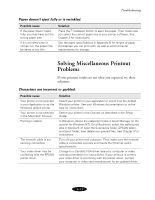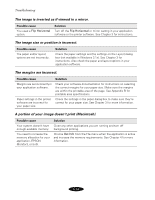Epson Stylus COLOR 850Ne User Manual - Page 110
Windows 98 New Hardware Found window., You see a spooling error message Windows.
 |
View all Epson Stylus COLOR 850Ne manuals
Add to My Manuals
Save this manual to your list of manuals |
Page 110 highlights
Troubleshooting The printer software installed with Windows 3.1 doesn't work correctly after you upgrade to Windows 98 or Windows 95. Possible cause Your printer software is not set up correctly for Windows 98 or Windows 95. Solution After installing Windows 98 or Windows 95, uninstall the printer software as described on page 6-17, then reinstall the printer software, as described in the Setup Guide. After you install your printer software, you see the Windows 95 or Windows 98 New Hardware Found window. Possible cause An operating system error has occurred. Solution Click Do not install a driver, and then click OK. Never select any other option on the New Hardware Found window. You see a spooling error message (Windows). Possible cause If you see error messages or printing is very slow, the problem may be caused by temporary files (Windows 3.1 only). Your hard drive is too full. Your computer doesn't have enough memory for the file you're printing. Solution Change the Spool Manager default directory (Windows 3.1 only), following the instructions in Chapter 4. Delete unnecessary files to make room on the drive. Try one of the following: Reduce the resolution of your image. Select fewer colors or a lower resolution for your display or monitor. Add more memory to your computer. You see a memory error message (Macintosh). Possible cause You need to increase the memory allocation for your application, EPSON Monitor3, or both. Solution Choose Get Info from the File menu when the application is active or EPSON Monitor3 is selected and increase the memory requirements. See Chapter 4 for more information. If that doesn't work, turn off background printing if it's on (you won't be able to use Monitor3). 6-11