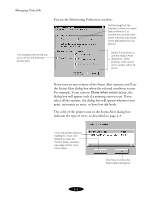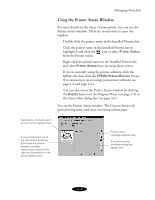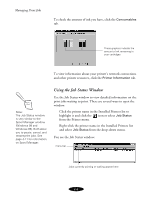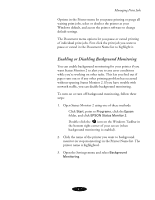Epson Stylus COLOR 850Ne User Manual - Page 71
Using Status Monitor 2, Managing Print Jobs
 |
View all Epson Stylus COLOR 850Ne manuals
Add to My Manuals
Save this manual to your list of manuals |
Page 71 highlights
Managing Print Jobs Spool Manager (Windows 98 and 95), which appears in the Taskbar at the bottom of the screen each time you print, as described on page 4-11. Additional monitoring features for Windows NT 4.0, which are discussed briefly on page 4-12. Using Status Monitor 2 Status Monitor 2 lets you view detailed information about your print jobs and control how you want printing monitored. Note: To control network traffic, you may need to limit the number of systems that monitor the printer. The Status Monitor 2 icon appears on the taskbar only when background monitoring is enabled. See page 4-7 to enable background monitoring. There are three ways to access Status Monitor 2: Click Start, point to Programs, click the Epson folder, and click EPSON Status Monitor 2. Double-click the icon (when background monitoring is enabled) on the taskbar in the bottom right corner of your screen. Access the printer software from your application or the Printers utility (see page 1-2 and page 1-4), click the Utility tab, and click the EPSON Status Monitor 2 icon. (This method accesses the Printer Status window only; see page 4-5 for details.) When you start Status Monitor 2, you see the main window: menu bar button bar Printer icon and name Printer Name, Status, and Job Count title bars The number of print jobs waiting to print appears here Brief status messages appear here 4-2