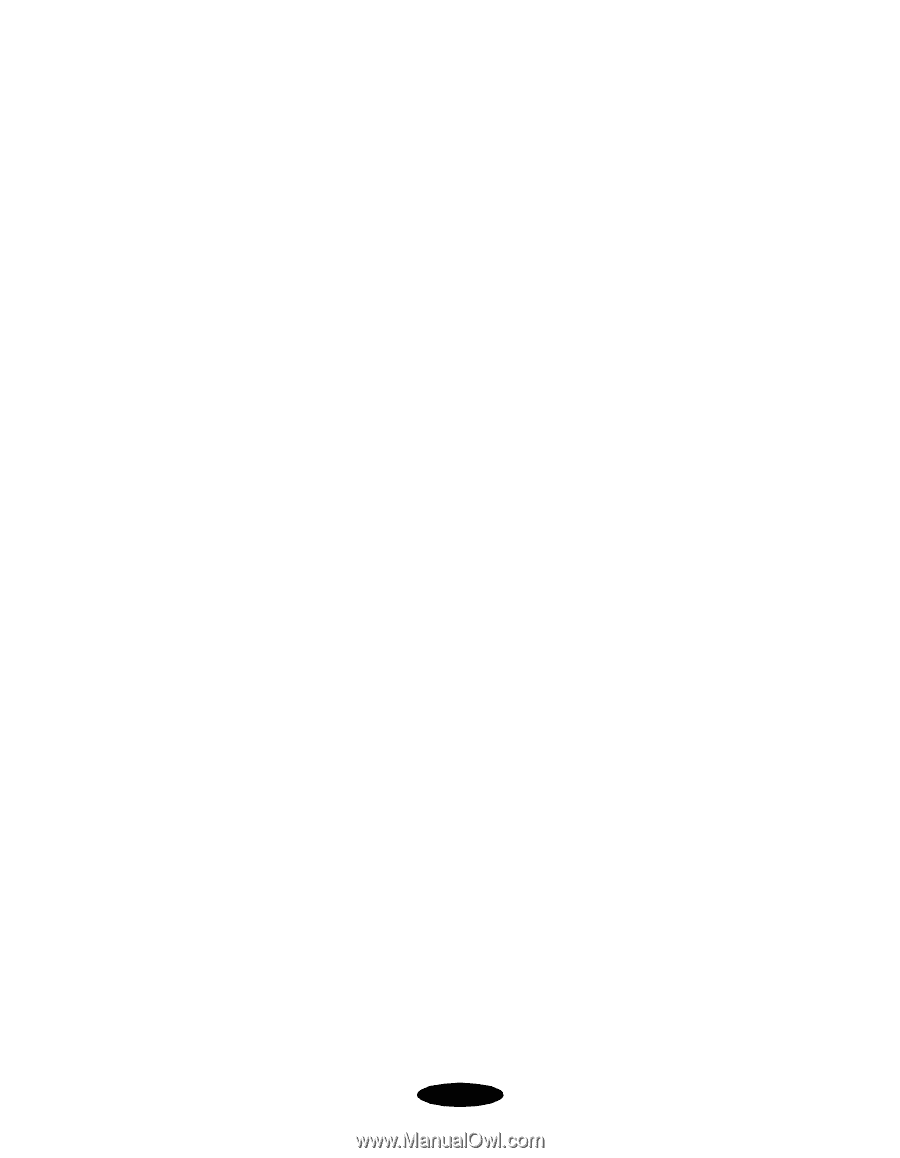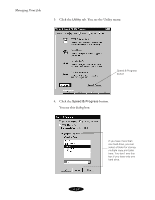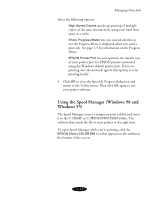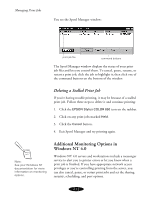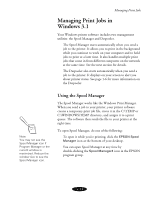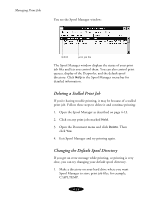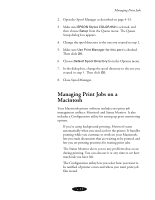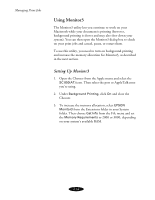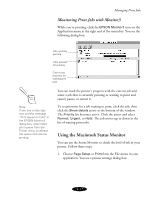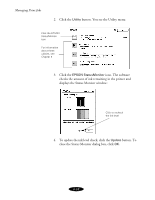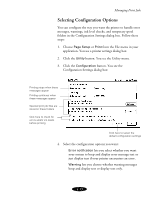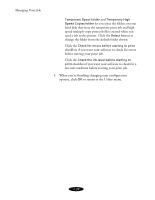Epson Stylus COLOR 850Ne User Manual - Page 84
Managing Print Jobs on a Macintosh
 |
View all Epson Stylus COLOR 850Ne manuals
Add to My Manuals
Save this manual to your list of manuals |
Page 84 highlights
Managing Print Jobs 2. Open the Spool Manager as described on page 4-13. 3. Make sure EPSON Stylus COLOR 850 is selected, and then choose Setup from the Queue menu. The Queue Setup dialog box appears. 4. Change the spool directory to the one you created in step 1. 5. Make sure Use Print Manager for this port is checked. Then click OK. 6. Choose Default Spool Directory from the Options menu. 7. In the dialog box, change the spool directory to the one you created in step 1. Then click OK. 8. Close Spool Manager. Managing Print Jobs on a Macintosh Your Macintosh printer software includes two print job management utilities: Monitor3 and Status Monitor. It also includes a Configuration utility for setting up print monitoring options. If you're using background printing, Monitor3 starts automatically when you send a job to the printer. It handles printing while you continue to work on your Macintosh, lets you track documents that are waiting to be printed, and lets you set printing priorities for waiting print jobs. The Status Monitor alerts you to any problems that occur during printing. You can also use it at any time to see how much ink you have left. The Configuration utility lets you select how you want to be notified of printer errors and where you want print job files stored. 4-15