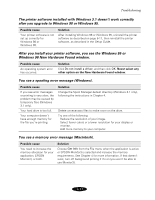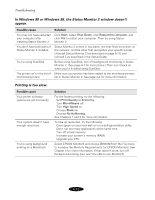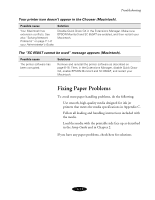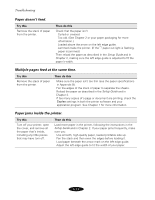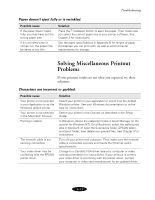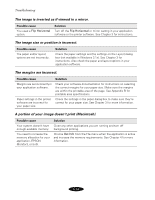Epson Stylus COLOR 850Ne User Manual - Page 115
A portion of your image doesn't print Macintosh., The margins are incorrect.
 |
View all Epson Stylus COLOR 850Ne manuals
Add to My Manuals
Save this manual to your list of manuals |
Page 115 highlights
Troubleshooting The image is inverted as if viewed in a mirror. Possible cause You used a Flip Horizontal option. Solution Turn off the Flip Horizontal or mirror setting in your application software or the printer software. See Chapter 3 for instructions. The image size or position is incorrect. Possible cause The paper and/or layout options are set incorrectly. Solution Check the paper settings and the settings on the Layout dialog box (not available in Windows 3.1x). See Chapter 3 for instructions. Also check the paper and layout options in your application software. The margins are incorrect. Possible cause Margins are set incorrectly in your application software. Paper settings in the printer software are incorrect for your paper size. Solution Check your software documentation for instructions on selecting the correct margins for your paper size. Make sure the margins are within the printable area of the page. See Appendix B for printable area specifications. Check the settings in the paper dialog box to make sure they're correct for your paper size. See Chapter 3 for more information. A portion of your image doesn't print (Macintosh). Possible cause Your system doesn't have enough available memory. You need to increase the memory allocation for your application, EPSON Monitor3, or both. Solution Close any other applications you are running and turn off background printing. Choose Get Info from the File menu when the application is active and increase the memory requirements. See Chapter 4 for more information. 6-16