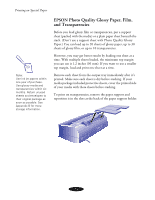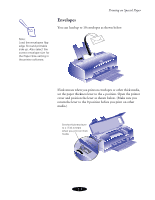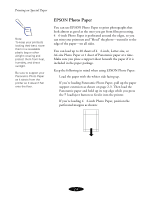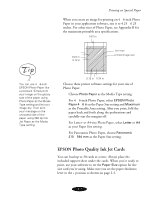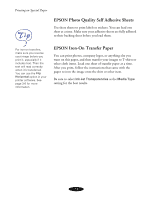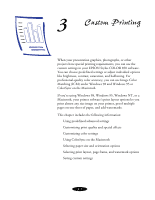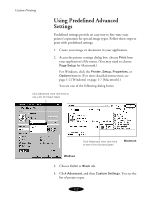Epson Stylus COLOR 850Ne User Manual - Page 33
EPSON Photo Paper
 |
View all Epson Stylus COLOR 850Ne manuals
Add to My Manuals
Save this manual to your list of manuals |
Page 33 highlights
Printing on Special Paper Note: To keep your printouts looking their best, store them in a resealable plastic bag or other airtight covering and protect them from heat, humidity, and direct sunlight. Be sure to support your Panoramic Photo Paper as it ejects from the printer so it doesn't fall onto the floor. EPSON Photo Paper You can use EPSON Photo Paper to print photographs that look almost as good as the ones you get from film processing. 4 × 6-inch Photo Paper is perforated around the edges, so you can trim your printouts and "bleed" the photo-extend it to the edge of the paper-on all sides. You can load up to 20 sheets of 4 × 6-inch, Letter-size, or A4-size Photo Paper or 1 sheet of Panoramic paper at a time. Make sure you place a support sheet beneath the paper if it is included in the paper package. Keep the following in mind when using EPSON Photo Paper: Load the paper with the whiter side facing up. If you're loading Panoramic Photo Paper, pull up the paper support extension as shown on page 2-3. Then load the Panoramic paper and hold up its top edge while you press the E load/eject button to feed it into the printer. If you're loading 4 × 6-inch Photo Paper, position the perforated margins as shown: 2-6