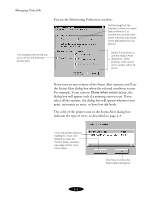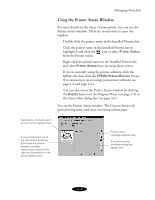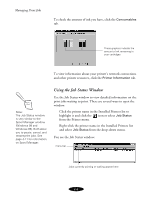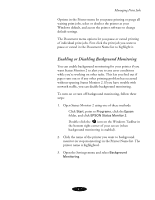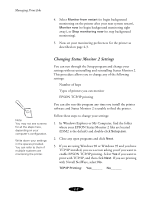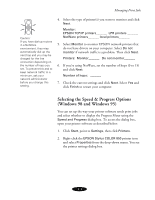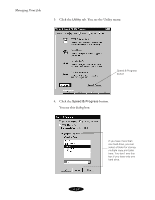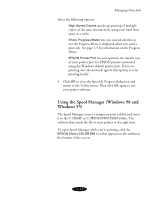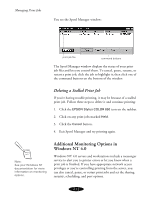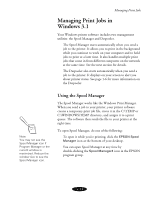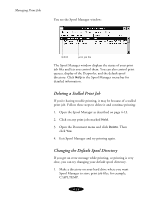Epson Stylus COLOR 850Ne User Manual - Page 78
Selecting the Speed & Progress Options (Windows 98 and Windows 95), Monitor, Do not, Printers
 |
View all Epson Stylus COLOR 850Ne manuals
Add to My Manuals
Save this manual to your list of manuals |
Page 78 highlights
Managing Print Jobs Caution: If you have dial-up routers in a NetWare environment, they may automatically dial up the next hop and you may be charged for the line connection depending on the number of hops you set. To prevent this and to keep network traffic to a minimum, ask your network administrator before you change this setting. 4. Select the type of printer(s) you want to monitor and click Next. Monitor: EPSON TCP/IP printers_______ LPR printers _______ NetWare printers_______ local printers_______ 5. Select Monitor to monitor EPSON network printers that do not have drivers on your computer. Select Do not monitor if network traffic is a problem. Then click Next. Printers: Monitor_______ Do not monitor_______ 6. If you're using NetWare, set the number of hops (0 to 15) and click Next. Number of hops: _______ 7. Check the current settings and click Next. Select Yes and click Finish to restart your computer. Selecting the Speed & Progress Options (Windows 98 and Windows 95) You can set up the way your printer software sends print jobs and select whether to display the Progress Meter using the Speed and Progress dialog box. To access the dialog box, open your printer software as described below. 1. Click Start, point to Settings, then click Printers. 2. Right-click the EPSON Stylus COLOR 850 printer icon and select Properties from the drop-down menu. You see the printer settings dialog box. 4-9