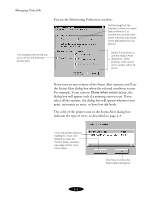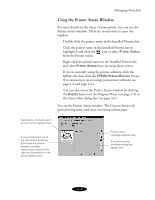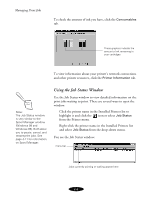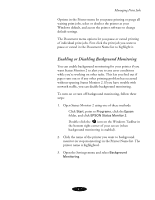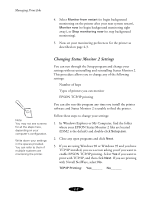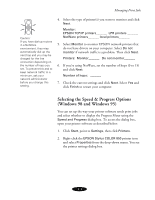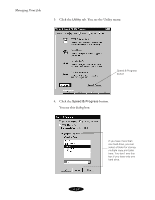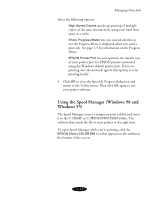Epson Stylus COLOR 850Ne User Manual - Page 75
Using the Job Status Window, icon or select
 |
View all Epson Stylus COLOR 850Ne manuals
Add to My Manuals
Save this manual to your list of manuals |
Page 75 highlights
Managing Print Jobs To check the amount of ink you have, click the Consumables tab. These graphics indicate the amount of ink remaining in your cartridges To view information about your printer's network connections and other printer resources, click the Printer Information tab. Note: The Job Status window is very similar to the Spool Manager window (Windows 98 and Windows 95). Both allow you to pause, cancel, and restart print jobs. See page 4-11 for information on Spool Manager. Using the Job Status Window Use the Job Status window to view detailed information on the print jobs waiting to print. There are several ways to open the window: Click the printer name in the Installed Printers list to highlight it and click the icon or select Job Status from the Printer menu. Right-click the printer name in the Installed Printers list and select Job Status from the drop-down menu. You see the Job Status window: menu bar Jobs currently printing or waiting appear here 4-6