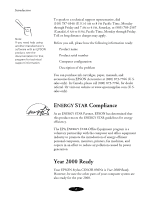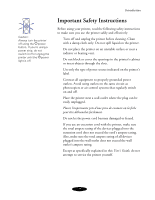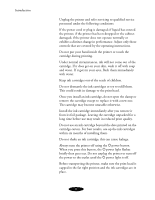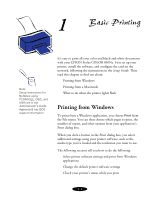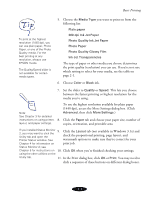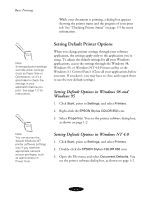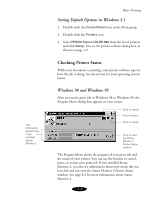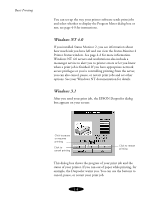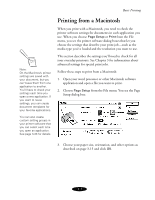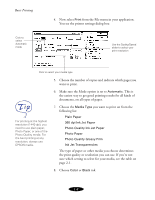Epson Stylus COLOR 850Ne User Manual - Page 20
tab and choose your paper size, number of, copies, orientation, and printable area.
 |
View all Epson Stylus COLOR 850Ne manuals
Add to My Manuals
Save this manual to your list of manuals |
Page 20 highlights
Basic Printing To print at the highest resolution (1440 dpi), you can use plain paper, Photo Paper, or one of the Photo Quality media. For the best printing at any resolution, always use EPSON media. The Quality/Speed slider is not available for certain media types. 5. Choose the Media Type you want to print on from the following list: Plain paper 360 dpi Ink Jet Paper Photo Quality Ink Jet Paper Photo Paper Photo Quality Glossy Film Ink Jet Transparencies The type of paper or other media you choose determines the print quality (resolution) you can use. If you're not sure which setting to select for your media, see the table on page 2-1. 6. Choose Color or Black ink. 7. Set the slider to Quality or Speed. This lets you choose between the fastest printing or highest resolution for the media you're using. To use the highest resolution available for plain paper (1440 dpi), access the More Settings dialog box. (Click Note: Advanced, then click More Settings.) See Chapter 3 for detailed instructions on using printer, 8. Click the Paper tab and choose your paper size, number of layout, and paper settings. copies, orientation, and printable area. If you installed Status Monitor 9. 2, you may want to click the Utility tab and open the Printer Status window. See Chapter 4 for information on Click the Layout tab (not available in Windows 3.1x) and check the proportional printing, page layout, and watermark options to make sure they're correct for your print job. Status Monitor 2; see Chapter 5 for instructions on 10. Click OK when you're finished checking your settings. using the other utilities on the Utility tab. 11. In the Print dialog box, click OK or Print. You may need to click a sequence of these buttons on different dialog boxes. 1-3