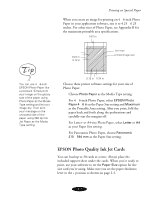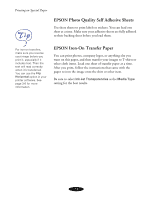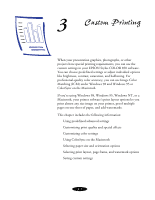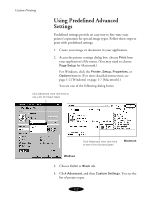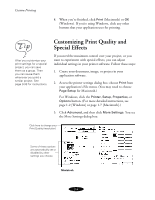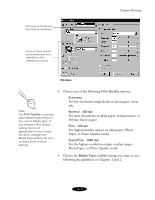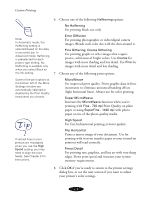Epson Stylus COLOR 850Ne User Manual - Page 39
Customizing Print Quality and Special Effects
 |
View all Epson Stylus COLOR 850Ne manuals
Add to My Manuals
Save this manual to your list of manuals |
Page 39 highlights
Custom Printing 8. When you're finished, click Print (Macintosh) or OK (Windows). If you're using Windows, click any other buttons that your application uses for printing. After you customize your print settings for a special project, you can save them as a group. Then you can reuse them whenever you print a similar project. See page 3-33 for instructions. Customizing Print Quality and Special Effects If you need the maximum control over your project, or you want to experiment with special effects, you can adjust individual settings in your printer software. Follow these steps: 1. Create your document, image, or project in your application software. 2. Access the printer settings dialog box: choose Print from your application's File menu. (You may need to choose Page Setup for Macintosh.) For Windows, click the Printer, Setup, Properties, or Options button. (For more detailed instructions, see page 1-2 [Windows] or page 1-7 [Macintosh].) 3. Click Advanced, and then click More Settings. You see the More Settings dialog box: Click here to change your Print Quality (resolution) Some of these options are automatically set or disabled by other settings you choose Macintosh 3-4