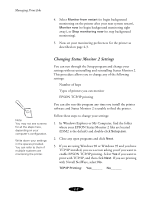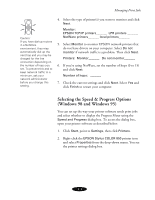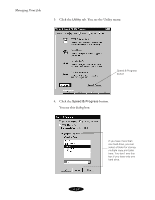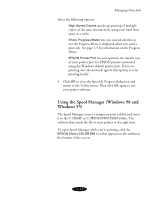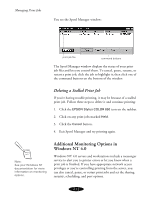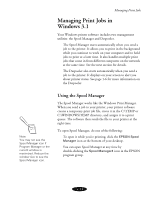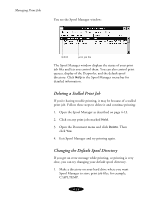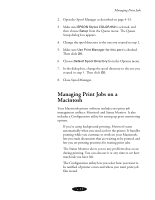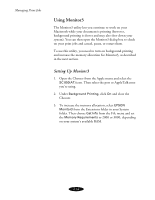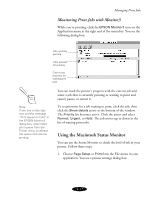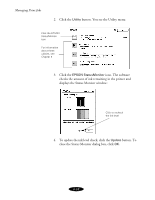Epson Stylus COLOR 850Ne User Manual - Page 82
Managing Print Jobs in Windows 3. 1, Using the Spool Manager
 |
View all Epson Stylus COLOR 850Ne manuals
Add to My Manuals
Save this manual to your list of manuals |
Page 82 highlights
Managing Print Jobs Managing Print Jobs in Windows 3.1 Your Windows printer software includes two management utilities: the Spool Manager and Despooler. The Spool Manager starts automatically when you send a job to the printer. It allows you to print in the background while you continue to work on your computer and to hold jobs to print at a later time. It also handles multiple print jobs that come in from different computers on the network at the same time. See the next section for details. The Despooler also starts automatically when you send a job to the printer. It displays on your screen to alert you about printer status. See page 1-6 for more information on the Despooler. Note: You may not see the Spool Manager icon if Program Manager or the current window is maximized. Reduce the window size to see the Spool Manager icon. Using the Spool Manager The Spool Manager works like the Windows Print Manager. When you send a job to your printer, your printer software creates a temporary print job file, stores it in the C:\TEMP or C:\WINDOWS\TEMP directory, and assigns it to a print queue. The software then sends the file to your printer at the right time. To open Spool Manager, do one of the following: To open it while you're printing, click the EPSON Spool Manager icon at the bottom of your desktop. You can open Spool Manager at any time by double-clicking the Spool Manager4 icon in the EPSON program group. 4-13