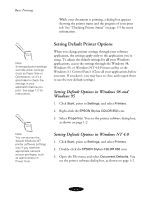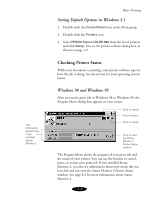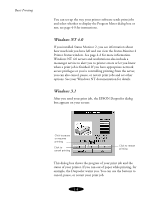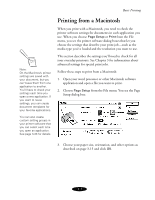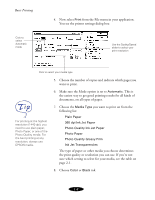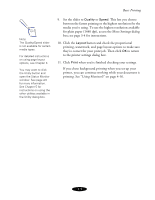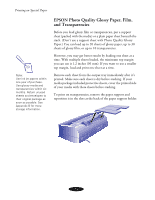Epson Stylus COLOR 850Ne User Manual - Page 26
they're correct for your print job. Then click, printing, watermark
 |
View all Epson Stylus COLOR 850Ne manuals
Add to My Manuals
Save this manual to your list of manuals |
Page 26 highlights
Basic Printing Note: The Quality/Speed slider is not available for certain media types. For detailed instructions on using page layout options, see Chapter 3. You may want to click the Utility button and open the Status Monitor window. See page 4-5 for more information. See Chapter 5 for instructions on using the other utilities available in the Utility dialog box. 9. Set the slider to Quality or Speed. This lets you choose between the fastest printing or the highest resolution for the media you're using. To use the highest resolution available for plain paper (1440 dpi), access the More Settings dialog box; see page 3-4 for instructions. 10. Click the Layout button and check the proportional printing, watermark, and page layout options to make sure they're correct for your print job. Then click OK to return to the printer settings dialog box. 11. Click Print when you're finished checking your settings. If you chose background printing when you set up your printer, you can continue working while your document is printing. See "Using Monitor3" on page 4-16. 1-9