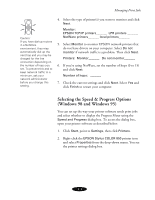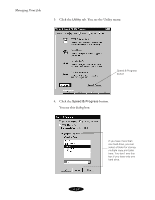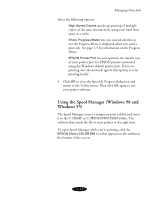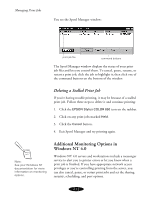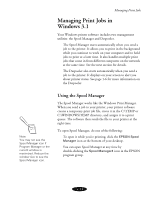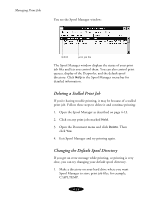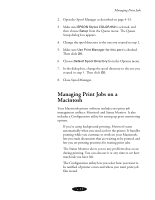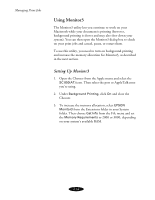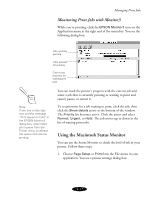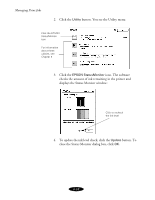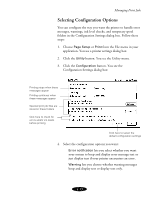Epson Stylus COLOR 850Ne User Manual - Page 83
Deleting a Stalled Print Job, Changing the Default Spool Directory, C:\SPLTEMP.
 |
View all Epson Stylus COLOR 850Ne manuals
Add to My Manuals
Save this manual to your list of manuals |
Page 83 highlights
Managing Print Jobs You see the Spool Manager window: queue print job file The Spool Manager window displays the status of your print job files and lets you control them. You can also control print queues, display of the Despooler, and the default spool directory. Click Help in the Spool Manager menu bar for detailed information. Deleting a Stalled Print Job If you're having trouble printing, it may be because of a stalled print job. Follow these steps to delete it and continue printing: 1. Open the Spool Manager as described on page 4-13. 2. Click on any print jobs marked Held. 3. Open the Document menu and click Delete. Then click Yes. 4. Exit Spool Manager and try printing again. Changing the Default Spool Directory If you get an error message while printing, or printing is very slow, you can try changing your default spool directory. 1. Make a directory on your hard drive where you want Spool Manager to store print job files, for example, C:\SPLTEMP. 4-14